Favorites
Favorites are used to quickly find diagrams and catalog lists, which are often edited or important for another reason.
How do I add diagrams, dashboards and catalog lists to my favorites?
Favorites are used to quickly find diagrams, dashboards and catalog lists, which are often edited or important for another reason. You can mark those as favorites. Diagrams, catalog lists and dashboards marked as favorites can be found on your individual myBIC page, depending on your focus. Your personal favorites are not stored in the browser and are therefore available to you independently of the browser used. Pay attention to the stage in which you are located, because the favorites are stage-dependent. So you can favor a diagram, a catalog list and a dashboard in several stages.
Favorites are focus-dependent. This means that each favorite is always assigned to the focus in which it was marked. Which favorites are displayed on your individual myBIC page therefore depends on the currently selected focus. For example, a favorite marked in the Process Management focus is only visible in this focus. However, if necessary, you can also mark the same favorites separately in several focuses.
Mark diagram as favorite: …note:: Please note that BIC Enterprise Architecture Management is a separate module and requires its own license. Navigate in the left menu bar to diagrams, then click onto the desired diagram in the diagram list and open it by clicking on the entry. In the header will now appear the menu area, the diagram name and the favorite star.

If the diagram in this area is not yet a favorite, the star button is called Mark as favorite and only the frame of the star is visible. Click on the star symbol to add the diagram to your favorites. A confirmation message then appears at the bottom right of the screen.

The star is now filled. Depending on the stage in which you have added the diagram to your favorites, you will always be notified by email about changes to the diagram in this stage. This also applies to indirect changes to the diagram through modified and potentially reused catalog items. For example, in the public workspace, you receive a notification if the diagram is deleted or if changes are checked in.
Note
Only checked-in diagrams can be added to or removed from your favorites.
Mark catalog list as favorite:
Navigate in the left menu bar to catalog. If you have at least one catalog entry in your list, a star will appear in the header. If the catalog list is not yet a favorite, the star button will say mark as favorite, and only the outline of the star will be visible. By clicking on the star, you will finally add the catalog list to your favorites. Additionally, the stage where you can mark the catalog list as a favorite will be displayed.

If you have applied at least one filter to your catalog list and would now like to save it as a favorite, a dialog appears. Here you must enter a favorite name under which you would like to save the catalog list. A confirmation message then appears at the bottom right of the screen and your favorite catalog list is displayed with the name you entered and the number of existing entries on your individual myBIC page in the selected focus in your content language.
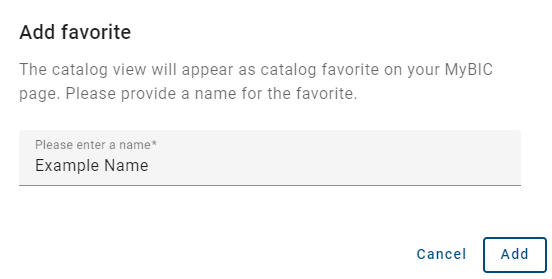
Hint
Your already favored filtered catalog list will be updated when a catalog entry with corresponding filters is added or removed in the same stage.
Hint
When you navigate to the catalog from your favored catalog list, the results are displayed in the language in which the catalog list was favored. If your current language settings differ from those of the displayed catalog entries, you will get a hint.
Mark dashboard as favorite:
Navigate in the lft menu bar to Diagrams or Catalog and navigate to dashboard. When you hover over a dashboard tile, an outline of a star will appear in the top right corner of the tile, if the dashboard is not yet a favorite. The star button will say mark as favorite when you hover over it. By clicking on the star, you will finally add the catalog list to your favorites. Click on the star to add the dashboard tile to your favorites.
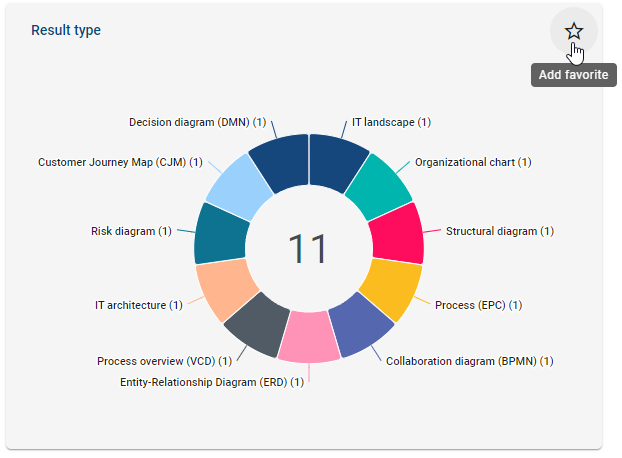
After clicking on the star, a dialog window will appear asking you to enter a name for the favorite.
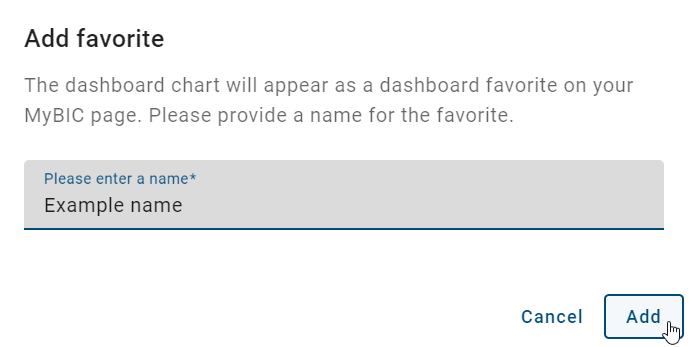
Click on the Add button to add the dashboard to your favorites. A confirmation message will then appear at the bottom right and this will now be displayed on your individual myBIC page together with your other personal favorites in alphabetical order for the selected focus.
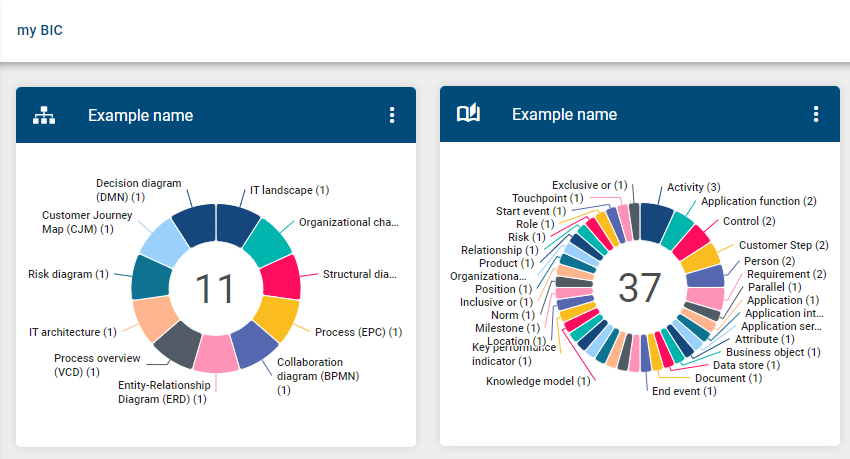
Additionally, your favored dashboards will be sorted alphabetically and displayed at the top of the corresponding dashboard.
Note
You can rename your personal favorites if necessary.
Note
Favorites can be customized in any user role.
How do I remove a favorite?
For diagrams, navigate in the left menu bar to Diagrams, select the desired diagram list entry, and open it with a simple click on the entry. For catalog lists, navigate navigate in the left menu bar to Catalog and apply filters (if used). For the dashboard, navigate to the corresponding menu entry to Dashboard.
Alternatively, you can also access the diagram favorites or the favored catalog list through the corresponding tile on your individual myBIC page. In the header, you will now see a filled favorite star next to the chart name or the catalog list. In the dashboard, it will appear in the favored dashboard tile.

Click on this star called Remove from favorites. This will cause a confirmation message to appear at the bottom right of the screen and the diagram, catalog list or dashboard will be successfully removed from your favorites and the star will only be displayed in a frame.
Note
Alternatively, you can remove a diagram, a catalog list or a dashboard from your favorites on the individual myBIC page.
How can I rename a personal favorite?
When you are on the individual myBIC page, you can view your personal favorites for the selected focus. When you open the context menu of a personal favorite, you will have the option to rename the favorite.
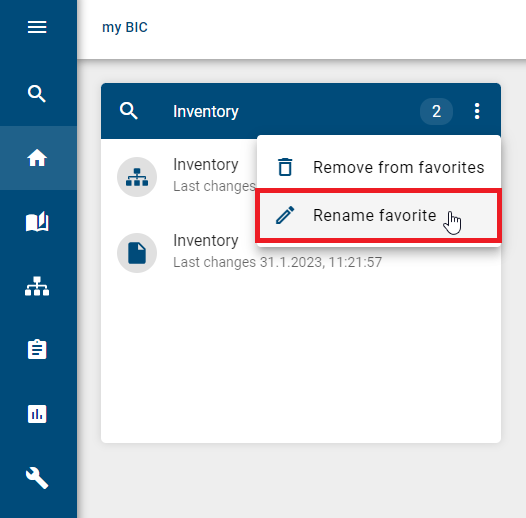
By selecting this option, a dialogue box appears which contains an input field with the current name, a Cancel option and a Rename option.
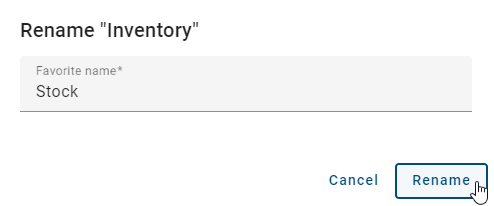
To update the name, you can click in the input field and enter the desired name. If you change your mind, you can cancel the changes at any time by selecting the Cancel option. This will not save the changes you have made and the favorite will keep its original name. However, if you select the Rename favorite option again, the updated name changes will be applied to the favorite. This takes into account the change in the user’s active content language. The dialogue box is then closed and the updated name of the favorite is immediately visible on the tile.
How can I activate/deactivate notifications for favorites?
When you mark a diagram as a favorite, you will receive email notifications regarding any changes made in the stage where the diagram is favored. To deactivate notifications, go to your individual myBIC page in the corresponding focus and open the context menu of your personal diagram favorite within the Favorites tile. Click on the Turn notifications off option to stop receiving email notifications.
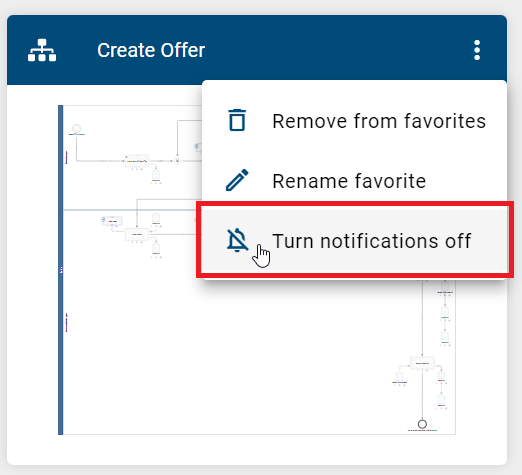
If you want to reactivate the notifications, click on Turn notifications on on the new user interface in the context menu of your personal diagram favorite. This will allow you to receive email notifications again about new changes in the diagram.
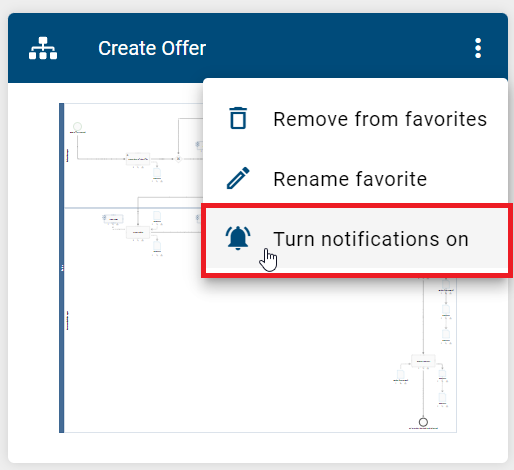
Note
Please note that you will not receive notifications about changes in the diagram that were made while the notifications were deactivated.
Additionally, there is an option to deactivate notifications by default when marking a diagram as a favorite. However, if you want to receive email notifications about changes, you can activate this through the hint at the bottom right corner of the page.
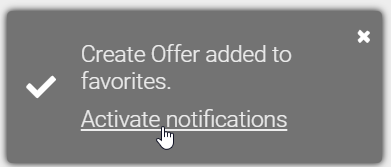
Hint
You cannot deactivate notifications for default favorites.