Multilingualism
Which language settings can be made?
The following language settings are distinguished for the multilingualism of the application.
User interface language (UI language): This is the language of the user interface, which depends on your browser settings. The user interface includes all displayed dialogs, the administration interface, buttons, context menus and the displayed names of diagram, object and attribute types. The UI language depends on the first language in the list of preferred languages in the respective browser settings. Depending on the browser these lists can be found at different places:
Internet Explorer: Section “Preferred Language” in the Windows language settings
Mozilla Firefox: Section “Choose your preferred language for displaying pages” in the browser language settings
Google Chrome: Section “Order languages based on your preference” in the browser language settings
User language: The user language defines the language in which you receive your emails from the application. This language is set per user in the administration of BIC Process Design.
Content language: The content language refers to the representation of the contents of diagrams and attribute values. The content in the content language the displayed in the diagram itself, in the attribute bar, in reports and in the catalog in the form of catalog items. The content language is set in the application and can therefore differ from the UI language.
Alternative language: The alternative language can be set to display another language if an attribute has not been maintained in the content language. In this case, the attribute in alternative language and its abbreviation are displayed in brackets. The content remains empty if it was not maintained in the selected content language or the selected alternative language. This behavior applies to the public workspace, the preview and publication stage.
Note
While editing a diagram, you can only see values that have been maintained for the selected content language within the details of an object or the diagram. You can receive further information here.
What languages are displayed for the content language and the alternative language when logging in for the first time?
When you first log in to BIC Process Design, the default language set by the administrator at that time is displayed as the content language by default. The alternative language will correspond to the language of your browser (UI language).
You have the option to adjust your content language and alternative language at any time.
Hint
If your browser language is not activated as a language in the administration, the alternative language corresponds to the default language.
How do I set the content language and the alternative language?
In the profile, you have the possibility to select a content language as well as an alternative language to display your diagrams. You can also change the content and alternative language at any time using the Toggle languages button in the header.
To set a language in the profile, navigate to the profile via the menu. The current content language is displayed below Content language.

With a click on the button, a list of available content languages appears from which you can select a language. You can also click on the displayed language under Alternative language.

A list of available alternative languages appears. Select a language. Now you have set your content and alternative language and the selected changes are displayed.
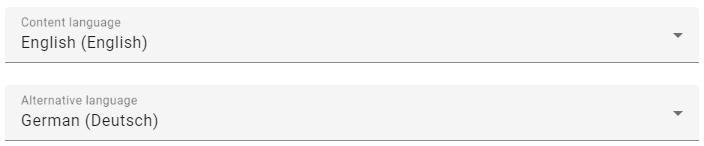
Your changes are also visible in the top right-hand corner of the header in your desktop version. The abbreviation for the content language and the alternative language are displayed here, with the content language in bold.

You can simply click on the arrows Toggle languages in the header to swap the content and alternative language directly. This function is always available in the header of the desktop version. Moreover, by clicking on your content and alternative language you can open a drop-down menu where you can select a new language.