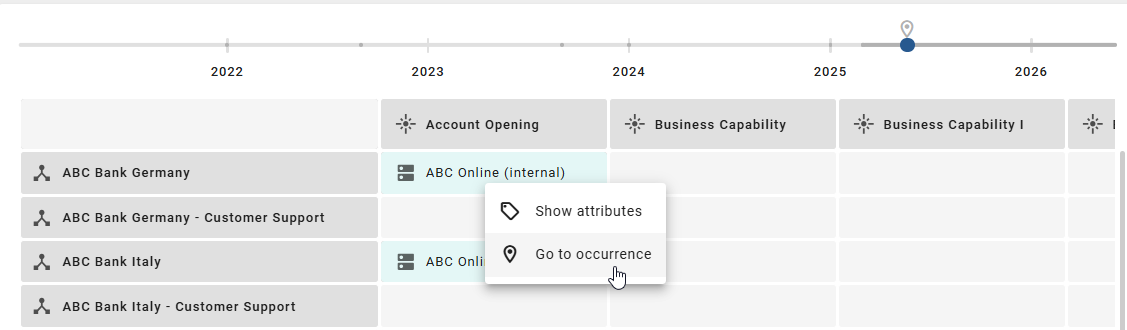Insights
To use the Insights functionality, the Enterprise Architecture Management (EAM) must be purchased and activated for the user. BIC Enterprise Architecture Management is a separate module and license.
Enterprise Architecture Management (EAM) supports companies answer key questions about the IT landscape, such as the application landscape, cost distribution or the criticality of providers. A proven way of presenting such analyses is a matrix-like view, which we refer to as Insights. This allows you to visually display dependencies between different objects and highlight relevant metrics in color.
Initially, we offer predefined Insights that are specifically tailored to certain EAM-related issues. In the future, we plan to further expand the context and use of these insights and provide additional analytical views. Additionally, new sections has been added to the Insights where you can find all the lifecycle roadmaps supported by our standard method as well as display a process hierarchy of modeled processes.
Note
Please note, that the Process hierarchy Insight is displayed by default, even without the purchase of BIC EAM.
Where can I find the Insights?
Once BIC EAM has been purchased and activated, all users will be able to access Insights through the Insights menu item in the left menu bar.
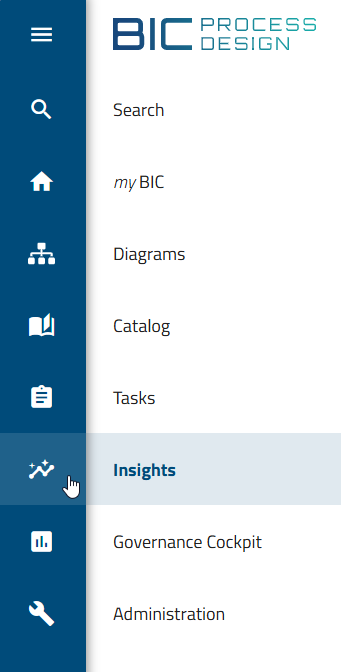
After selecting the menu item, a collection of Insight tiles will be displayed. The Insights are divided into three sections: Matrix, Map, and Roadmap.
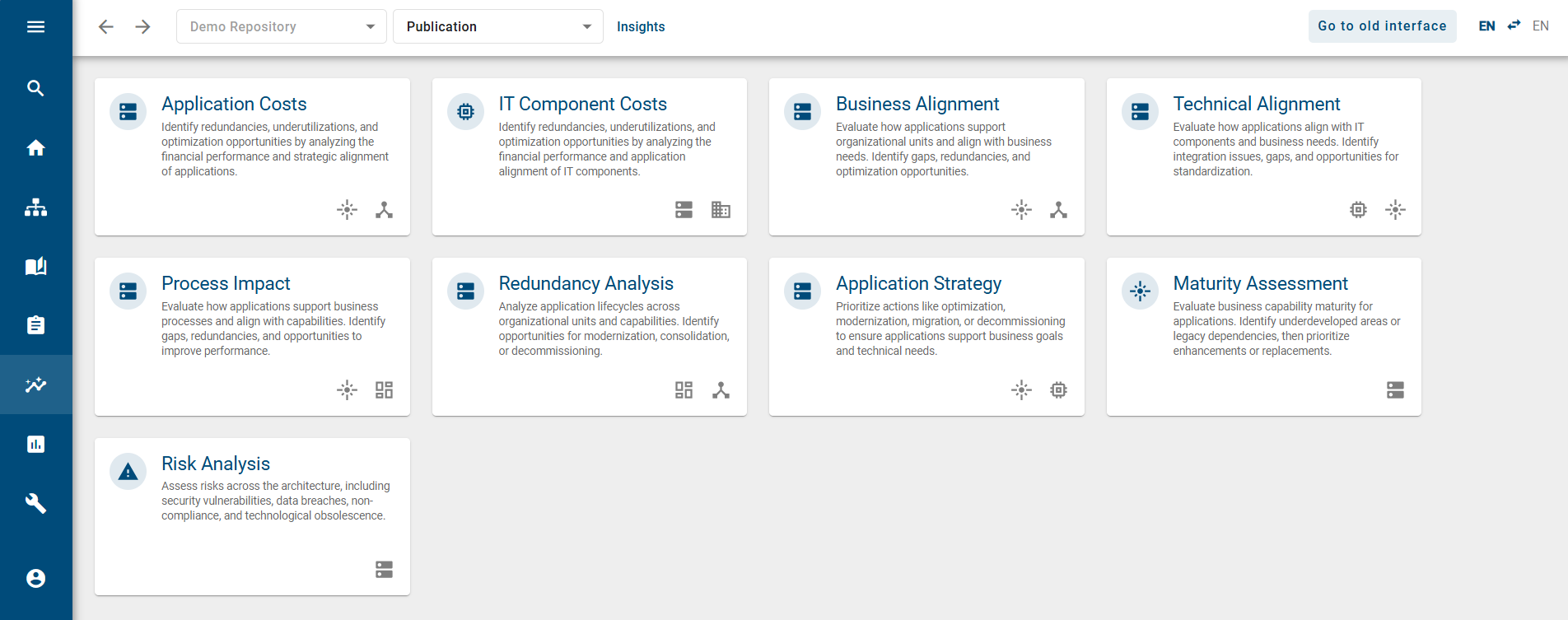
Each tile within the Matrix and Map sections provides technical notes on typical EAM-related questions. The tiles in the Roadmap section lead to the lifecycle roadmap of the selected catalog object type. More information about the individual Insights can be found here.
What insights are available, and what functions do they have?
Once BIC EAM has been purchased and activated, all users will be able to access Insights through the Insights menu item in the left menu bar. Here you will see a collection of predefined tiles, divided into the Matrix, Map, and Roadmap sections. Each Insight has its own function, which is explained in more detail below.
Matrix
The Matrix section displays eight Insights, focusing on comparative evaluations. Several architectural elements, such as applications, business contexts, and IT components, are correlated and evaluated using key figures, such as costs, suitability, and redundancy, and displayed in color. This allows patterns to be identified and well-founded decisions to be made.
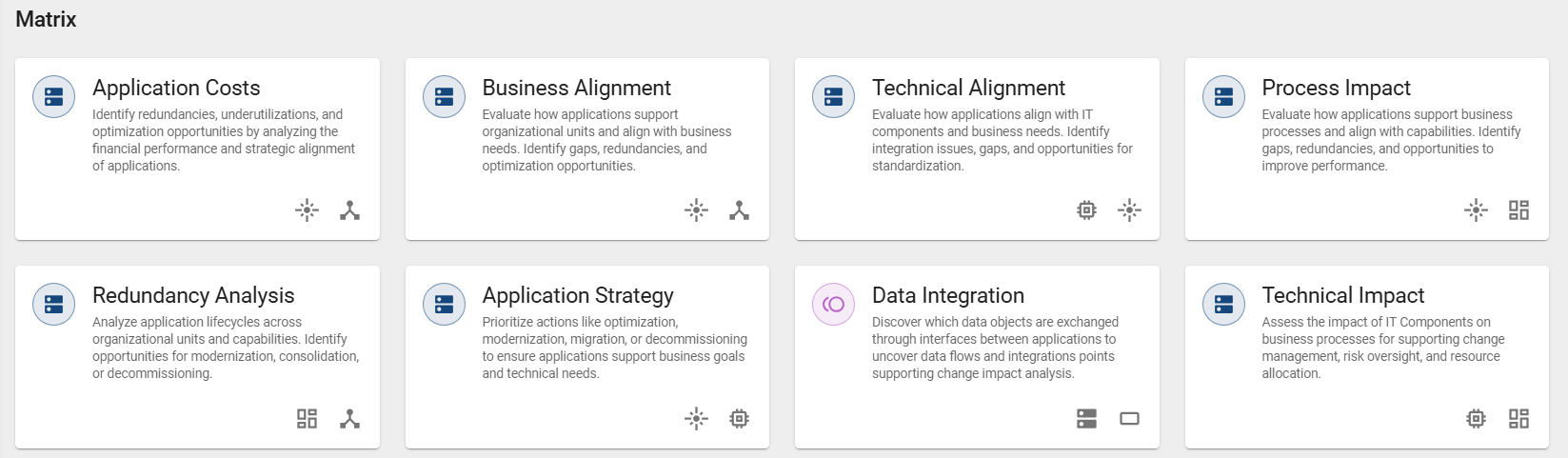
Application Costs: The “Application Costs” Insight analyzes the financial performance and strategic alignment of enterprise applications. It displays the relationships between applications, business capabilities, and organizational units. This Insight helps identify redundancies, underutilization, and optimization opportunities. By default, the matrix is colored based on annual total costs.
Business Alignment: The “Business Alignment” Insight analyzes how applications support organizational units and align with business needs. It displays the relationships between applications, business capabilities, and organizational units. This Insight helps identify gaps, redundancies, and opportunities for optimization. The matrix is colored by default based on functional fit.
Technical Alignment: The “Technical Alignment” Insight analyzes how applications align with IT components and business needs. It displays the relationships between applications, business capabilities, and IT components. This Insight helps identify integration issues, gaps, and opportunities for standardization. The default matrix coloring is based on technical fit.
Process Impact: The “Process Impact” Insight analyzes how applications support business processes and align with business capabilities. It displays the relationships between applications, business capabilities, and business contexts. This Insight helps identify gaps, redundancies, and opportunities to improve performance. By default, the matrix is colored based on functional fit.
Redundancy Analysis: The “Redundancy Analysis” Insight analyzes the lifecycle of applications across organizational units and business capabilities. It displays the relationships between applications, business contexts, and organizational units. This Insight helps identify opportunities for modernization, consolidation, or decommissioning. The matrix is colored by default based on lifecycle status.
Application Strategy: The “Application Strategy” Insight supports the prioritization of actions such as optimization, modernization, migration, or decommissioning to ensure applications effectively support business objectives and technical requirements. It displays the relationships between applications, business capabilities, and IT components. This Insight helps surface strategic action needs. The matrix is colored by default based on the TIME classification.
Data Integration: The “Data Integration” Insight analyzes how applications are connected and how they exchange data. It displays the relationships between applications, application interfaces, and data objects. This Insight enables targeted impact analysis of changes to interfaces or data flows by transparently displaying dependencies between applications, interfaces, and data objects. The matrix is colored by default based on frequency.
Technical Impact: The “Technical Impact” Insight analyzes how IT components affect business processes. It displays the relationships between applications, IT components, and business contexts. This Insight supports change management, risk monitoring, and resource allocation. The matrix is colored by default based on technical fit.
Map
The Map section displays seven Insights that focus on understanding relationships within the architecture. These Insights show direct connections between two object types, such as applications and business capabilities or risks. They help uncover dependencies, usage contexts, and potential vulnerabilities.
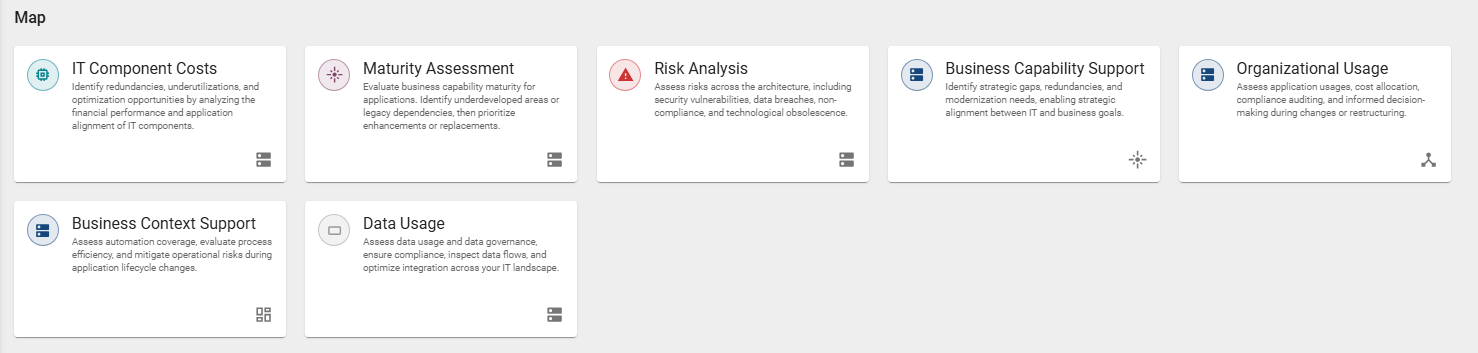
IT Component Costs: The “IT Component Costs” Insight analyzes the financial performance and strategic alignment of IT components. It displays the relationships between applications and IT components. This Insight helps identify redundancies, underutilization, and optimization opportunities. By default, the matrix is colored based on annual total costs.
Maturity Assessment: The “Maturity Assessment” Insight analyzes the maturity level of business capabilities supported by different applications. It displays the relationships between applications and business capabilities. This Insight helps identify underdeveloped areas and legacy dependencies to prioritize improvements or replacements. The default matrix coloring is based on current maturity.
Risk Analysis: The “Risk Analysis” Insight analyzes the impact of risks within the architecture, such as security vulnerabilities, data breaches, non-compliance, or technological obsolescence. It displays the relationships between applications and risks. This Insight helps identify potential weaknesses and supports risk-based decision-making. The matrix is colored by default based on impact.
Business Capability Support: The “Business Capability Support” Insight analyzes how applications strategically support business capabilities. It displays the relationships between applications and business capabilities. This Insight helps identify strategic gaps, redundancies, and modernization needs to improve alignment between IT and business goals. The matrix is colored by default based on functional fit.
Organizational Usage: The “Organizational Usage” Insight analyzes the use of applications within the organizational context, for example with regard to cost distribution and compliance aspects. It displays the relationships between applications and business contexts. This Insight supports well-informed decisions during changes or restructurings. The matrix is colored by default based on functional fit.
Business Context Support: The “Business Context Support” Insight analyzes how applications impact organizational processes and their level of automation. It displays the relationships between applications and organizational units. This Insight evaluates automation coverage, process efficiency, and risks associated with changes in the application lifecycle. By default, the matrix is colored based on functional fit.
Data Usage: The “Data Usage” Insight analyzes how data is used and managed across the IT landscape. It displays the relationships between applications and data objects. This Insight supports reviewing data flows, optimizing integrations, and ensuring compliance. The matrix is colored by default based on the sensitivity of personal data.
Roadmap
The roadmaps visualize the timeline and lifecycle status of catalog objects. They support strategic planning and the prioritization of initiatives by showing when objects enter, evolve within, or exit their respective lifecycle phases. The Application Life Cycle roadmap displays the timeline and lifecycle status of all applications, the IT Component Life Cycle roadmap covers all IT components, and the Provider Life Cycle roadmap shows the development of all providers over time.
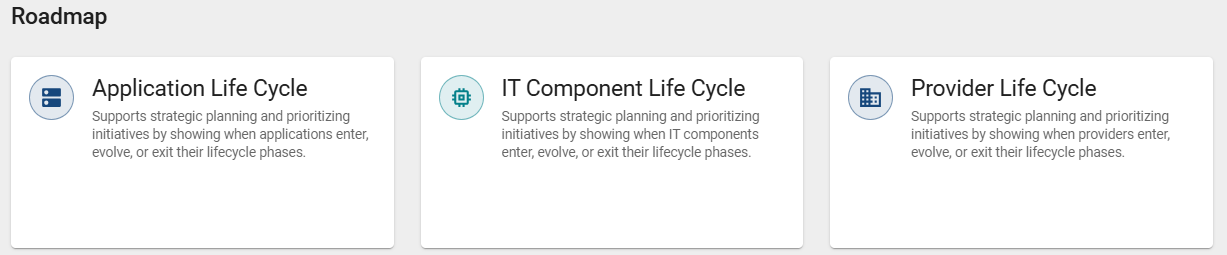
For users with the Administrator or Editor user role, the Governance Roadmap Insight is also available in the Roadmap section. This Insight takes you to the Governance Cockpit menu item, where you can present validity periods of you current repository more clearly, identify overlaps or gaps, and proactively respond to expiring or upcoming processes. For more information, see here.
Hierarchy
For users with the Administrator, Editor, or Author user role, the Hierarchy section displays a visual representation of the modeled processes, showing how main processes are connected to their respective subprocesses. The Process hierarchy provides an overview by illustrating relationships between processes, linking main processes with their corresponding subprocesses in a structured and visual form. This allows you to analyze the interaction between subprocesses and identify potential opportunities for simplification, consolidation, or standardization.
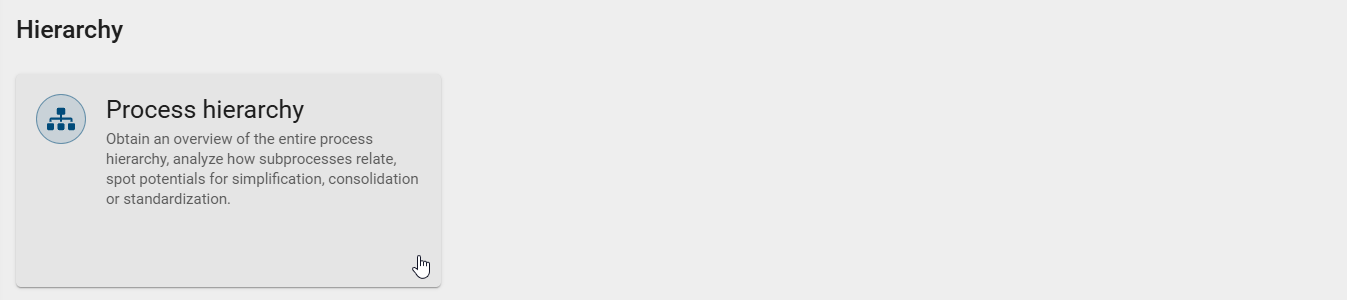
Note
The Process hierarchy Insight is displayed by default, even without the purchase of BIC EAM.
How are the Insights displayed?
Once BIC EAM has been purchased and activated, all users will be able to access Insights through the Insights menu item in the left menu bar. Here you will see a collection of predefined tiles which are divided into the Matrix, Map, and Roadmap sections. Selecting and opening a tile will display the relevant information.
Matrix and Map sections:
Selecting an Insight in the Matrix or Map sections opens a 2D grid layout that is often used for reports, diagrams, or overviews in the Enterprise Architecture Management (EAM). Data from all diagrams in the selected repository and stage are extracted and related to the current day. If an access restriction for diagrams has been defined for you, these are excluded. This view helps to answer specific questions and gain insights.
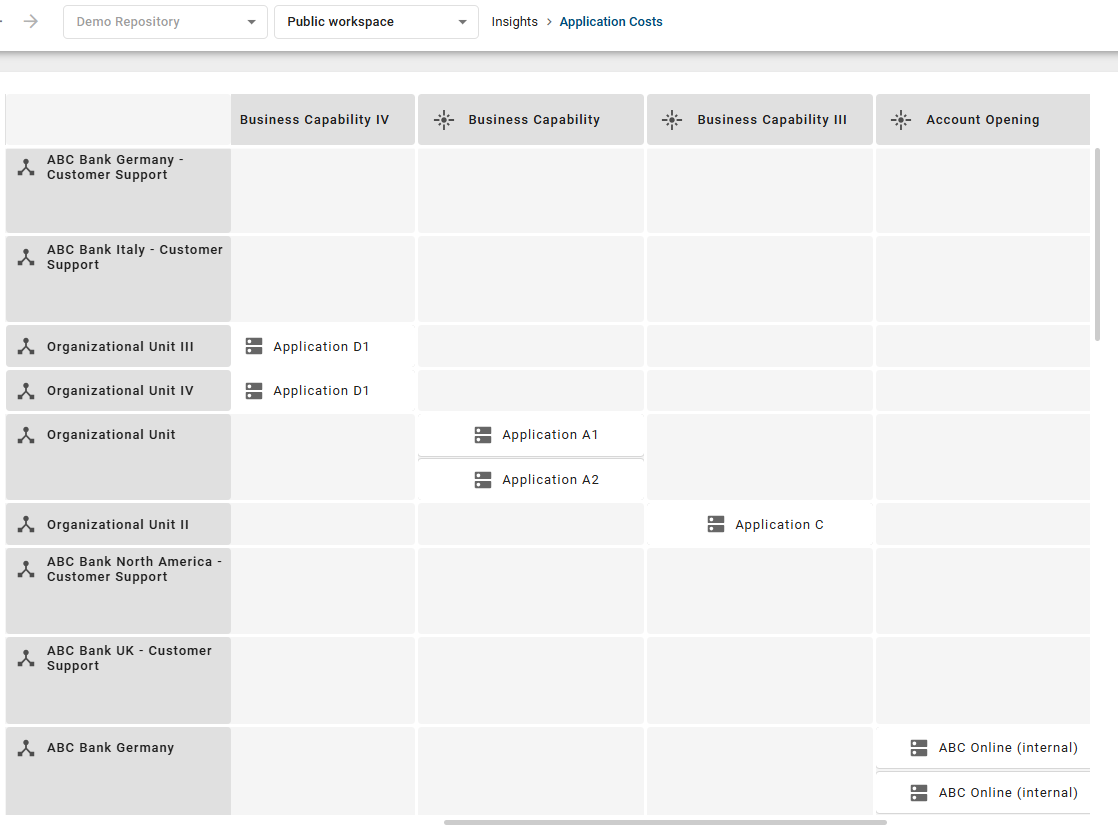
In this 2D grid layout, so-called target objects are displayed that are linked to one or two other source objects. The main objects and axis objects can be filtered in the Options tab in the right sidebar. Additionally, you can color the main objects according to a specific attribute.
If you move the mouse over a target object, an extended tooltip is displayed. In addition to the usual information, this also contains the names of the associated objects, for example the row and column headings such as “Business Capability: Infrastructure Management”. If a tooltip already exists, this information appears below the existing information.
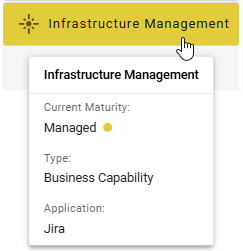
If you opened an Insight with a 2D grid layout that requires horizontal and vertical scrolling, you can use your mouse to navigate within the grid layout. Hold down the left mouse button within the grid layout and move the mouse to the desired position. The grid layout will remain at the respective position as soon as you release the mouse button.
Roadmap section:
When you select an Insight in the Roadmap section, you are directed to the corresponding lifecycle roadmap in the catalog. You can choose from roadmaps for the catalog object types “Application”, “IT Component”, and “Provider.” Then, you can track the development and lifecycle status of the respective catalog objects in detail.
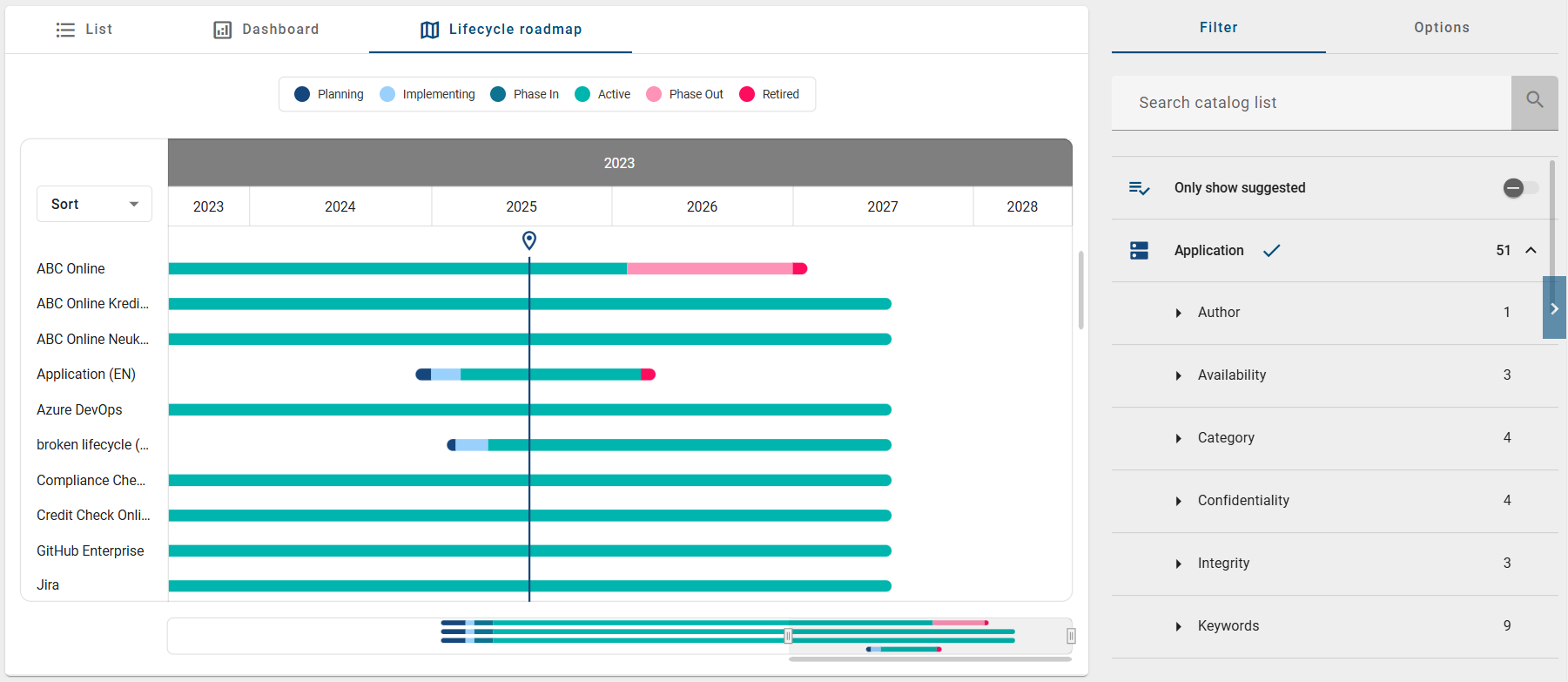
The different colors on the timeline represent the different phases of the lifecycle. Additionally, the current day is highlighted for easier overview. Depending on the lifecycle data entered, this marker can be located in front of, inside, or behind the timeline. In the Filter tab on the right sidebar, you can filter by the catalog object type specified in the title of the Insight in the Roadmap section.
Note
Previously, the lifecycle roadmaps could only be accessed via the catalog and were only visible if the corresponding “Life Cycle” attribute group was maintained for a filtered catalog object. However, since this display method is not always easy to find, the roadmaps are now also available via the Insights menu item.
Hierarchy section:
When you select the Process hierarchy Insight in the Hierarchy section, a message will first appear instructing you to select a start process. In the Settings panel in the right sidebar, you can then choose any start diagram from your current repository and stage that will serve as the root of the process hierarchy. All diagrams for which no access restrictions exist are available to you.
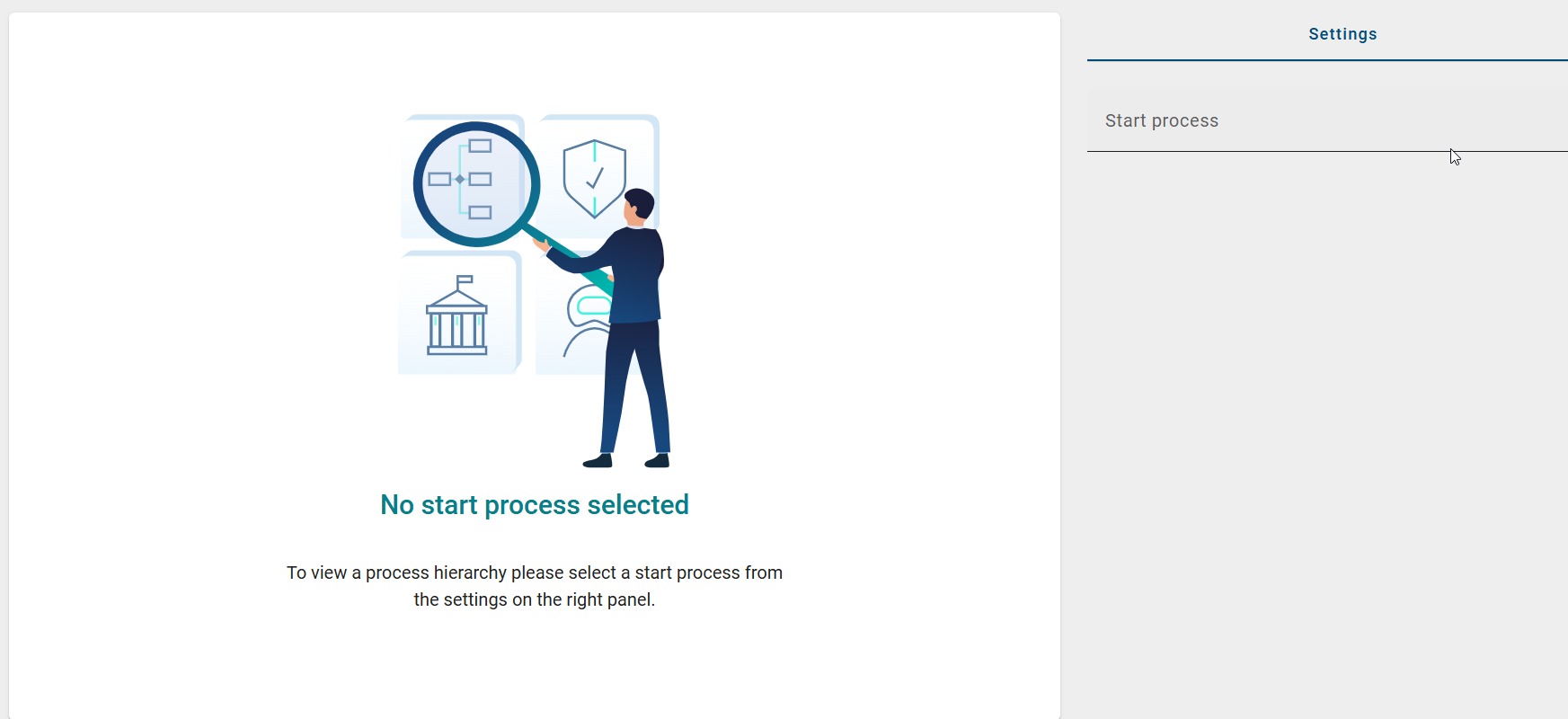
The start diagram you select must contain at least one subprocess and forms the center of the display. From this starting point, all referenced subprocesses (VCD, BPMN, or EPC) are automatically displayed in additional levels in the form of a sunburst diagram. Each level appears as a ring in the sunburst diagram, with the segments representing the respective diagrams they contain.
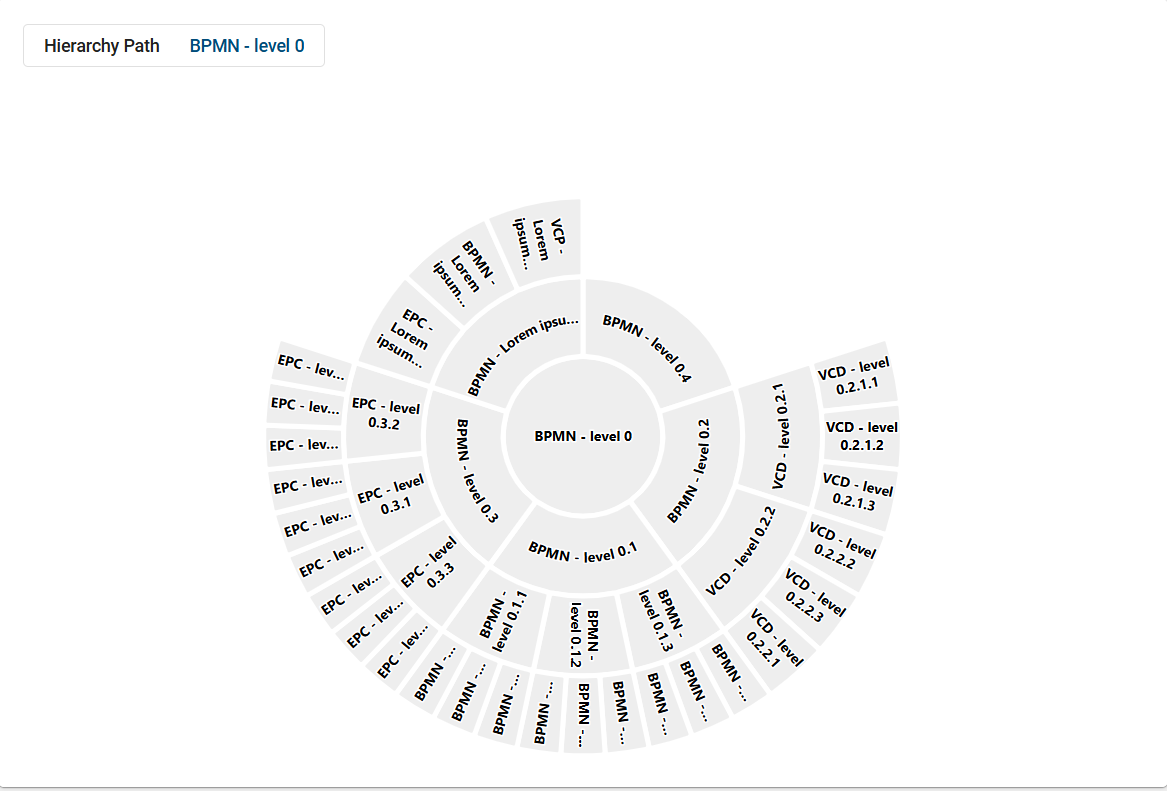
Note
If the selected start diagram does not contain any subprocesses, no process hierarchy can be displayed, and you will be informed accordingly.
By clicking on a segment in the diagram, you can navigate deeper into the hierarchy. The selected segment then becomes the new center, and its subordinate processes appear in the subsequent rings.
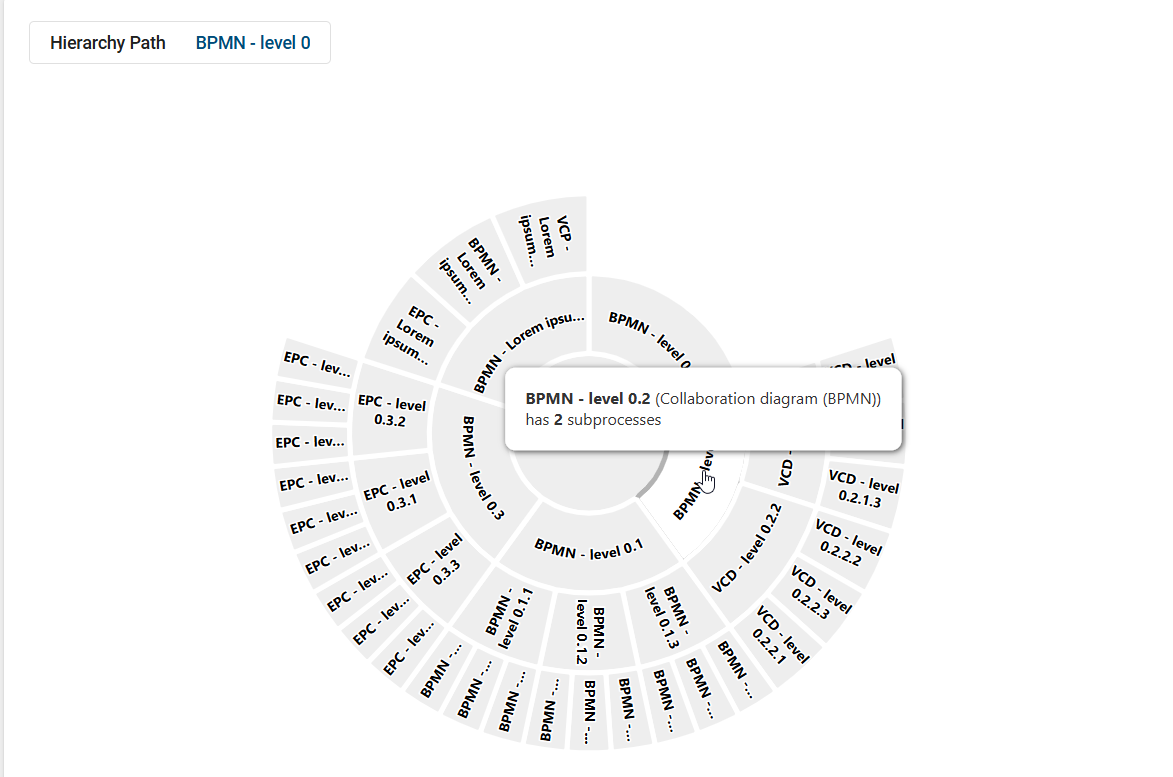
By clicking in the center of the diagram or using the breadcrumb navigation, you can move up one level at any time, right back to the originally selected start diagram.
Tip
When you hover your mouse over a segment in the sunburst diagram, the name of the process, the diagram type, and the current hierachy level are displayed.
Note
Please note that a maximum of three rings are displayed at the same time to maintain clarity even in complex structures. Processes that are referenced in several higher-level processes appear multiple times at all relevant locations.
How can I view the details of an object used in an Insight?
Once BIC EAM has been purchased and activated, all users will be able to access Insights through the Insights menu item in the left menu bar. Here you will see a collection of predefined tiles. If you click on an Insight within the Matrix and Map sections, the relevant information is displayed and shown in a 2D grid layout.
When you click on any object in the 2D grid layout, it will be highlighted. In the Details tab on the right sidebar, you will then see all available information about the selected object from your method.
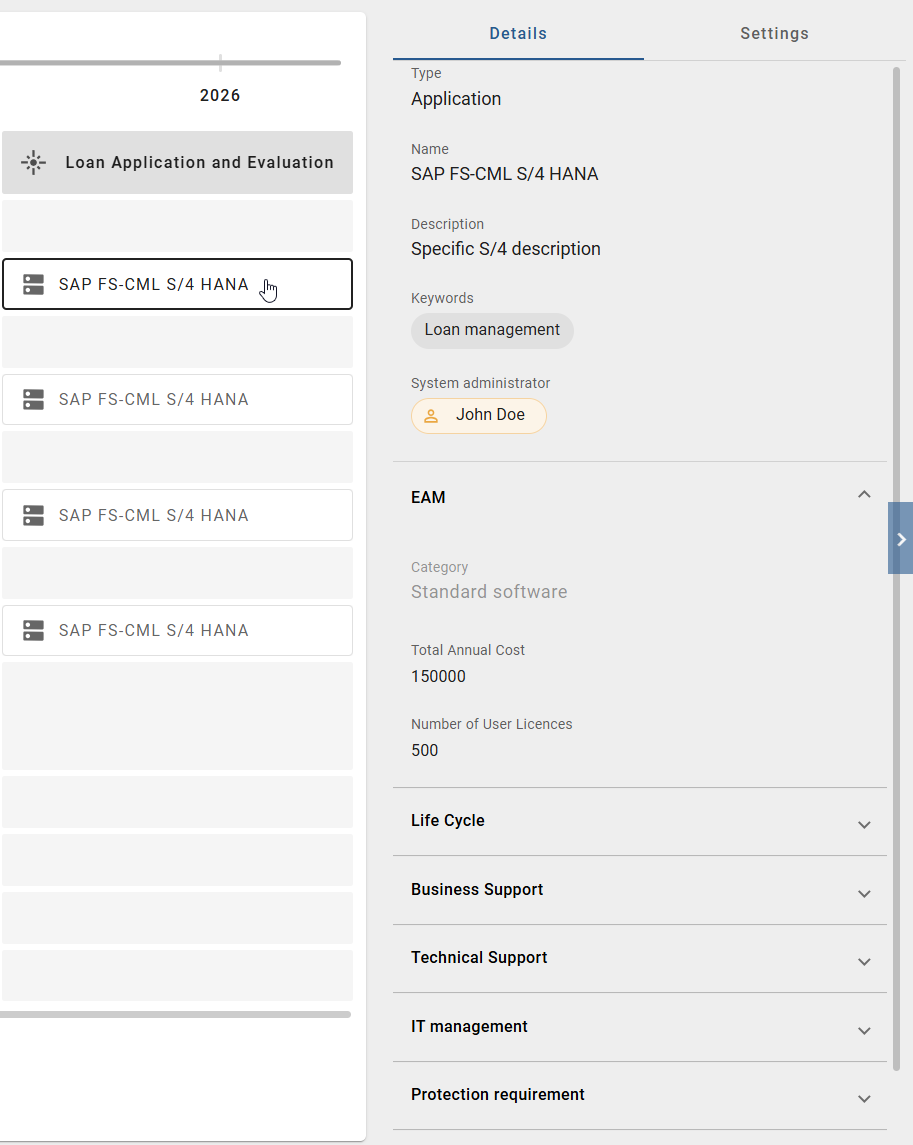
Alternatively, you can right-click on a main or axis object in the 2D grid layout. Then select the Show Attributes option to display the related object details in the right sidebar.
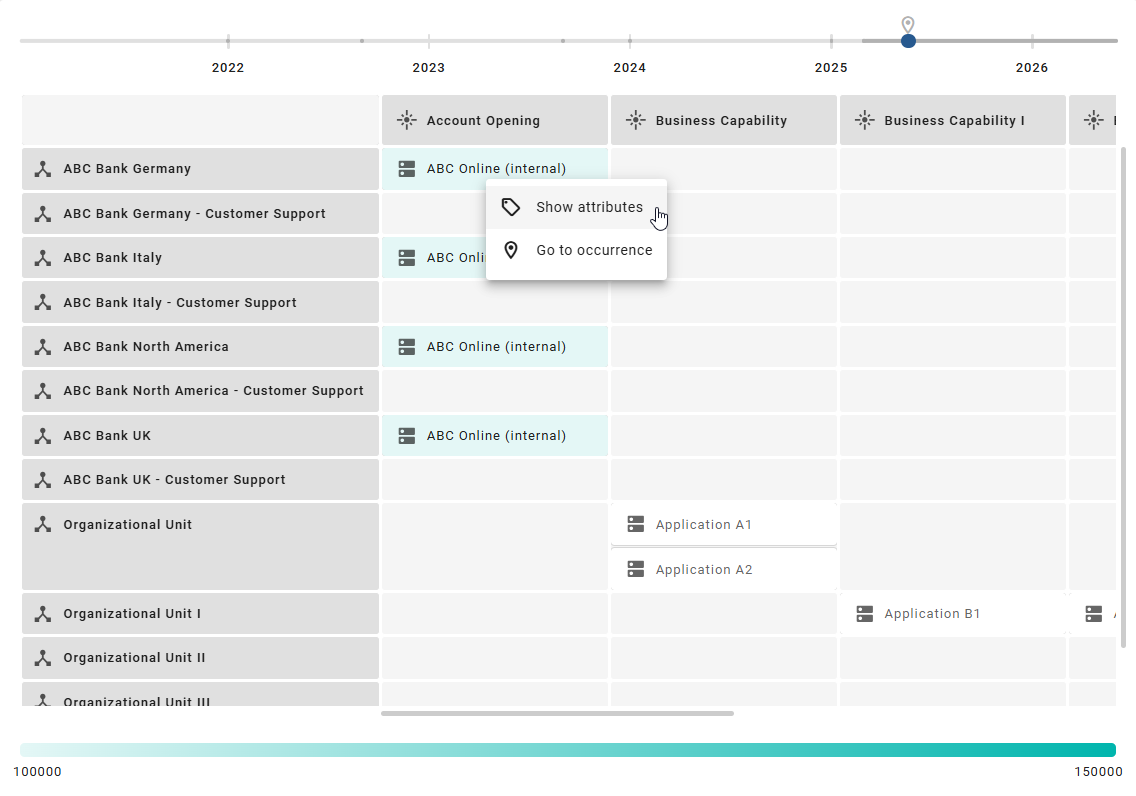
How can I switch between the profile view and the attribute view in an Insight?
Once BIC EAM has been purchased and activated, all users will be able to access Insights through the Insights menu item in the left menu bar. Here you will see a collection of predefined tiles. If you click on an Insight within the Matrix and Map sections, the relevant information is displayed and shown in a 2D grid layout.
When you click on an object in the 2D grid layout, it will be highlighted. In the Details tab on the right sidebar, all available information from your method related to the selected object will be displayed. You can use the slider to switch between the profile view and the attribute view.
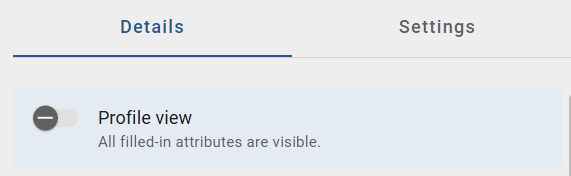
Note
To switch between the profile view and the attribute view using the slider, the the visibility of the profile must first be enabled by an Administrator in the Administration section.
How can I change the coloring of main objects in an Insight?
Once BIC EAM has been purchased and activated, all users will be able to access Insights through the Insights menu item in the left menu bar. Here you will see a collection of predefined tiles. If you click on an Insight within the Matrix and Map sections, the relevant information is displayed and shown in a 2D grid layout.
In this 2D grid layout, target objects are displayed, each linked to one or two source objects. You can filter the main and axis objects in the Options tab in the right sidebar. Additionally, main objects are colored based on a specific attribute. A legend at the bottom of the view explains the color assignment.
Each Insight has a default coloring for its main objects. To change the coloring of the main objects, click the Settings option in the Options tab in the right sidebar. This list contains all compatible attributes of the main object type.
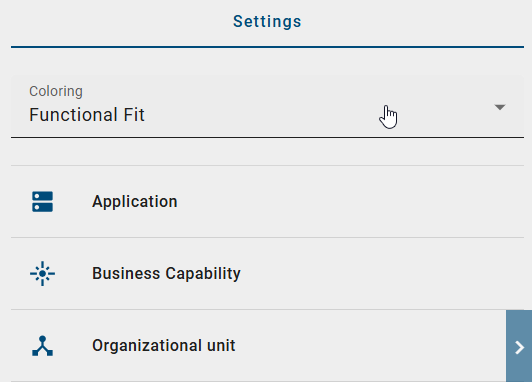
As soon as you select a new attribute for coloring under the Coloring option, the color display in the selected Insight automatically updates. The legend at the bottom of the view also adapts to the new attribute.
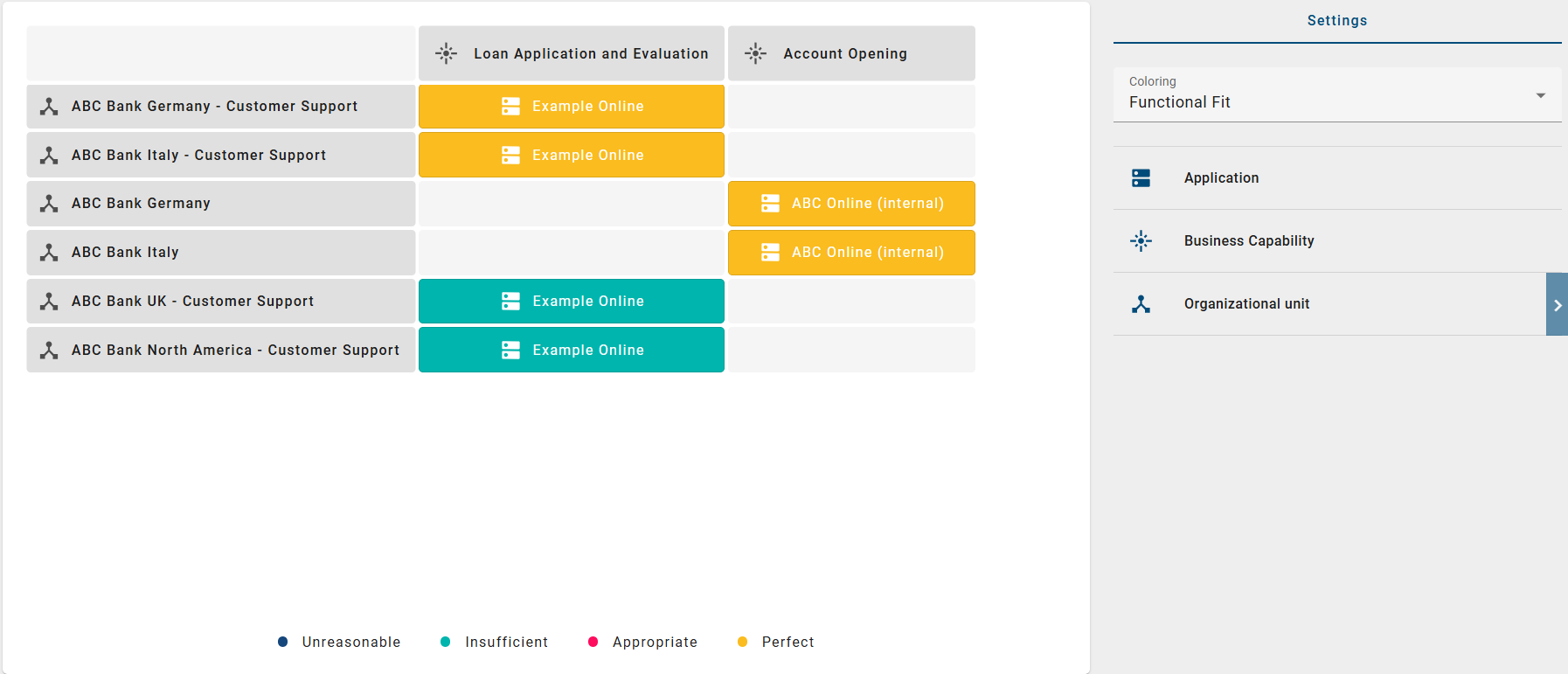
How can I change the reference date of the data for Insights?
Once BIC EAM has been purchased and activated, all users will be able to access Insights through the Insights menu item in the left menu bar. Here you will see a collection of predefined tiles. If you click on an Insight within the Matrix and Map sections, the relevant information is displayed and shown in a 2D grid layout.
In this 2D grid layout, target objects are displayed, each linked to one or two source objects. The data from all diagrams in the selected repository and stage is extracted and referenced to the current day. If an access restriction for diagrams has been defined for you, these are excluded. You can filter the main and axis objects in the Options tab in the right sidebar.
By default, the data displayed in the Insight is related to the current day. However, it is possible to relate the data to a past date or up to 1 year in the future. To change the reference date, click the Settings option in the Options tab in the right sidebar, which is displayed by default. You can enter the date manually or from the selectable calender under the Reference date tab.
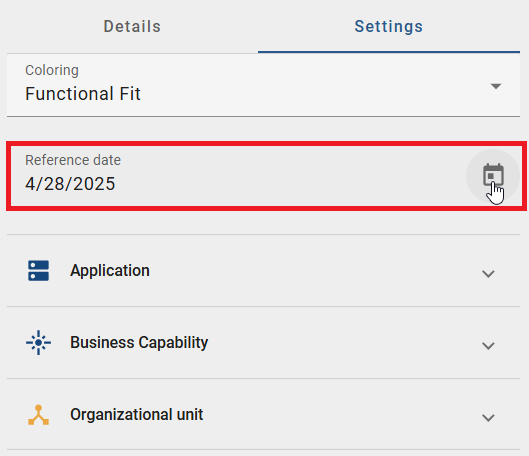
Alternatively, you can adjust the reference date using the timeline at the top of the view. The timeline displays years along with a marker for the current day. By moving the slider or clicking on the desired time period, you can navigate to the desired reference date, which is also displayed in the Reference date option within the Settings panel in the right sidebar.

Once you have changed the reference date, the data is immediately updated and the Insight is displayed accordingly. If you previously colored the main objects, this will be retained.
How can I filter node attributes, the main and axis objects?
If BIC EAM has been purchased and activated, all users can access the Insights via the menu item Insights in the left menu bar. Here you will see a collection of predefined tiles. If you click on an Insight within the Matrix and Map sections, the relevant information is displayed and shown in a 2D grid layout.
In this 2D grid layout, target objects are displayed, each linked to one or two source objects. You can filter the main and axis objects in the Options tab using the Filter button in the right sidebar.
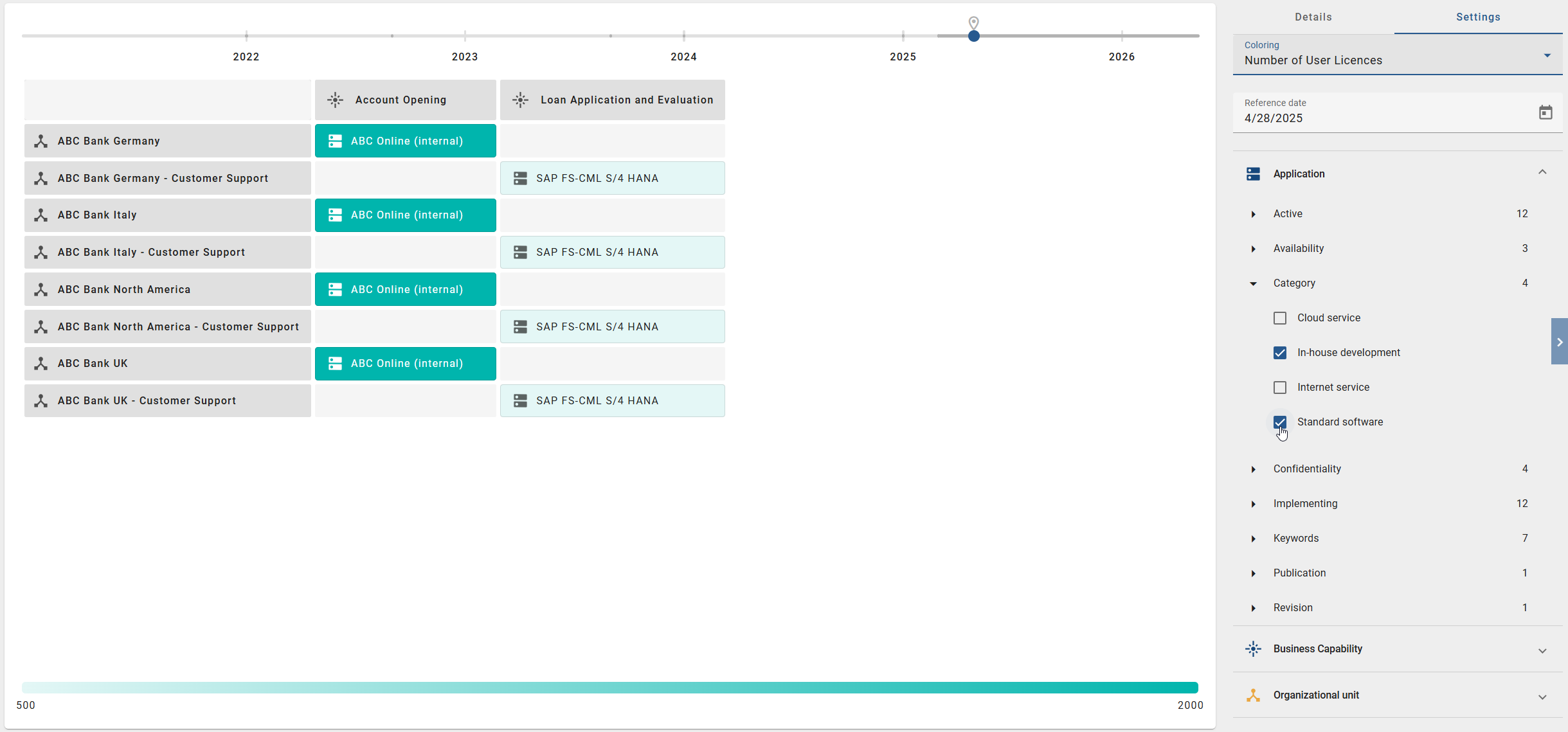
All main and axis objects used in the grid are displayed as filter facets in the right sidebar in the Options tab. To filter for specific objects, click on a filter facet. Further filter options for that object type will then be displayed.
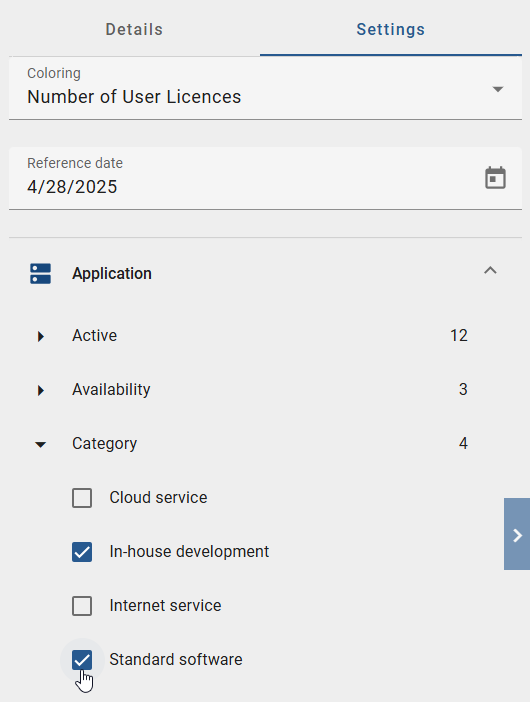
Once you have selected one or more filters by activating the checkboxes, the main and axis objects are filtered accordingly and the 2D grid layout is redisplayed.
You also have the option of applying the filter functions to the node attributes. This allows you to narrow down the objects displayed in the cells of the grid layout based on their attribute values.
When you open the filter options for the objects in the grid layout, you will also see facets covering the node attributes, including the defined values. At the same time, the number of objects currently affected by the respective filter selection is displayed in the view.
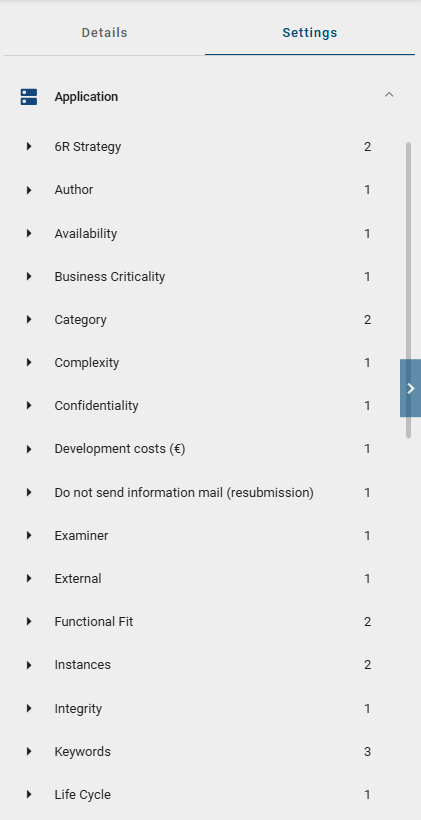
Once you have selected one or more filters by activating the checkboxes, the node attributes are filtered accordingly.
How can I group the content of an Insight by hierarchy levels?
If BIC EAM has been purchased and activated, all users can access Insights via the Insights menu item in the left menu bar. Here you will find a collection of predefined tiles. When you click on an Insight within the Matrix or Overview sections that can display modeled hierarchy levels, the corresponding information is displayed in a 2D grid layout.
In this 2D grid layout, target objects are displayed, each linked to one or two source objects. If the modeled column objects are based on hierarchies, the highest hierarchy level is displayed as the column. The row objects are grouped according to the column objects.
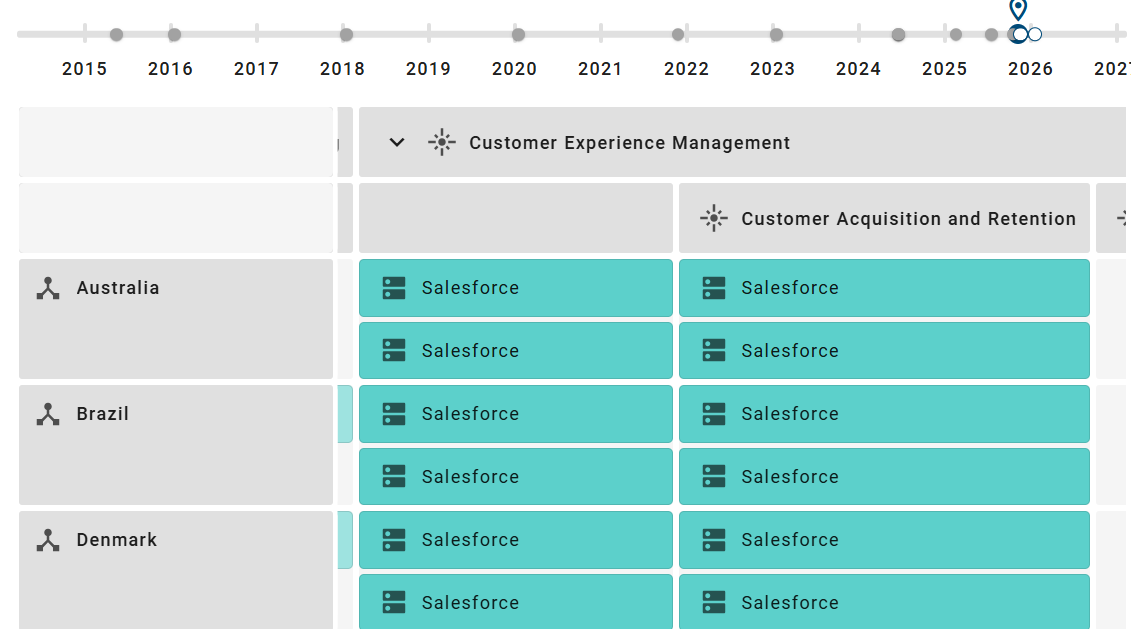
If a column object contains additional hierarchy levels, you can expand it by clicking the Expand button to the left of the column header. When you expand a column, a new column header appears below the original header. The grid cells are automatically redistributed so that all related entries are displayed in the new columns of the expanded hierarchy level.
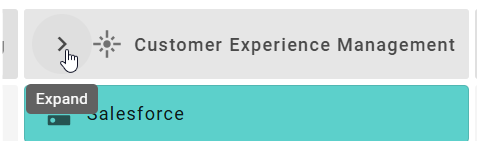
If you have expanded a column object, you can collapse it again using the Collapse button to the left of the column header. When collapsing, all headers of the previously expanded hierarchy level are removed, and the cells are rearranged so that only the column objects of the higher hierarchy level remain visible.
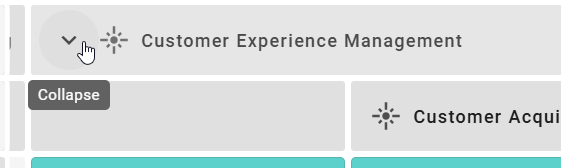
Hint
Please note that as soon as you change the filter values that affect the column headers, the filters are automatically applied to all hierarchy levels. The entire grid is then updated to display only the elements that match the applied filter criteria.
How can I compare changes within an Insight between two time periods?
If BIC EAM has been purchased and activated, all users can access Insights via the Insights menu item in the left menu bar. Here you will find a collection of predefined tiles. When you click on an Insight within the Matrix or Overview sections, the corresponding information is displayed in a 2D grid layout.
In this grid layout, so-called target objects are displayed, which are linked to one or two source objects. Using the right sidebar in the Options panel, you can view all changes within a defined time period. To do this, click the Time period comparison option in the right sidebar.
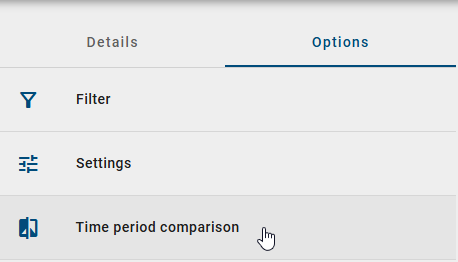
After selecting this option, choose the desired time period from the dropdown menu for which you want to view the changes, and then confirm your selection by clicking the Show differences button.
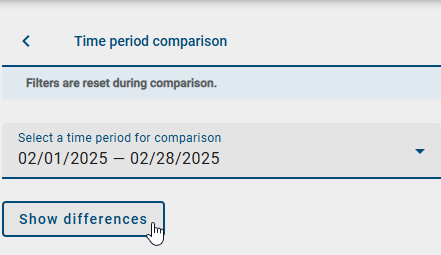
The differences between the selected time period and the grid currently displayed are then shown in an overview directly below the Show differences button.
The changes are divided into two sections. In the Not included in displayed time period section, you can see all objects that were present in the selected time period but are missing in the current grid. These include removed row or column objects as well as removed cell objects. For cell objects, the associated row and column objects are also shown, making it easy to identify the exact position in the grid.
In the Only included in displayed version section, you can see all objects that are present in the current grid but not in the selected time period. Here too, row or column objects are shown with their icon and name. For cell objects, the associated row and column objects are displayed in addition.
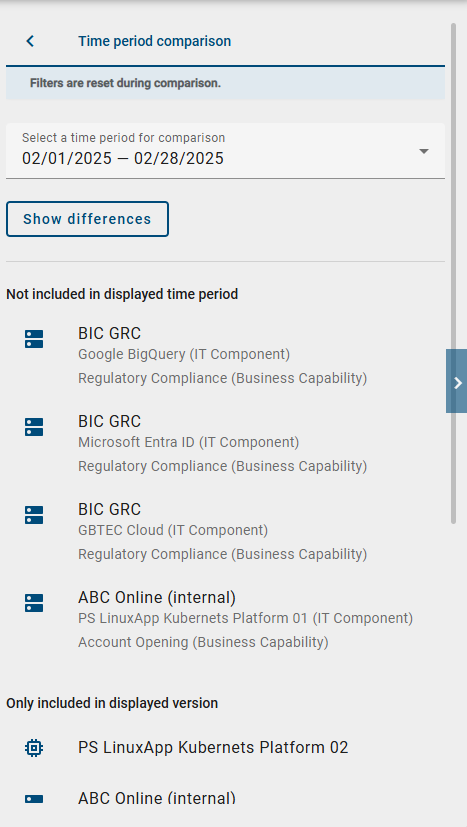
This gives you a detailed overview of all objects added or removed between two time periods, allowing you to track how the contents of the Insight have changed over time.
Hint
Please note that applied filters are not considered for the comparison. They are automatically deactivated.