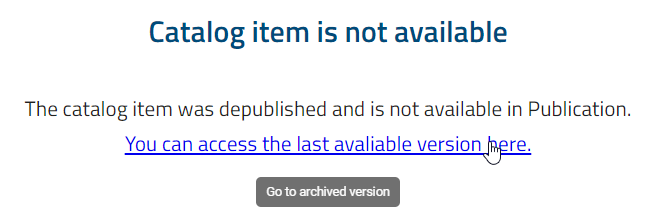Navigation
How do I hide and show the sidebar?
By clicking the Toggle sidebar button in the left upper corner, you can always hide the sidebar on the left side. This function is accessible in every functional area, e.g. from MyBIC, Diagrams or the Catalog.

To show the sidebar, click the same button again.
How can I zoom?
In the new user interface of BIC Process Design you can apply the zoom on the whole window by holding down the Ctrl key and scrolling with the mouse wheel. Optionally, you can make the entire page larger or smaller. To do this, hold down the Ctrl key and select + or -.
If you view a diagram, you can zoom the diagram simply by scrolling with the mouse wheel. The mouse has to be placed in the diagram and its position determines the focus of the zoom.
How can I navigate through my browsing history?
In BIC Process Design, you can navigate through your browsing history. To use this feature, you need to log in to portal. The header includes an option to browse the browser history, with the Back and Forward buttons typically disabled.
When you navigate through elements in BIC Process Design, the Back button becomes enabled. This allows you to go back in the browser history, subsequently activating the Forward button. The Forward button then enables you to navigate forward in the browser history after having gone back. Both buttons respond to user actions and adapt to the browsing history.
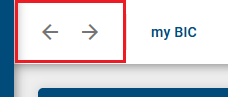
At the end of the session, the entire history, both backwards and forwards, is removed from the browsing history in BIC Process Design.
How can I navigate in the list of categories and diagrams?
In the list of categories and diagrams you can display the content of a category or diagram by a single click. The current path is shown in the head bar. Having navigated into a sequence of categories, you can navigate to a higher category by clicking on its name in the head bar.

In the same way, you can change to a higher category when viewing a diagram.

How can I open a diagram in a new browser tab?
All users have the ability to open diagrams via a browser shortcut in a new browser tab. This allows you to work with several diagrams at the same time without leaving the current view in the main application.
To do this, navigate to the Diagrams menu in the left menu bar. This will open a list of all existing diagrams in your repository. To open a diagram in a new browser tab, at least a diagram must exist in the application. Otherwise there are no shortcuts that can be opened in this way.
To open a diagram via a browser shortcut, hold down the Ctrl key and click on the desired diagram, or use the middle mouse button. The diagram will open in a new, separate browser tab. The URL of the diagram will be the same as the one used when opening it within the main application. The original browser tab will remain unchanged, retaining all unsaved changes and existing filter settings.
Note
- It is possible to open a diagram in a new browser tab from different areas of the application. These include for example
the diagram list,
assigned diagrams within an attribute,
assigned diagrams displayed on the canvas with associated menus,
assigned diagrams in SVG views with corresponding menu options,
the task list,
the audit trail of a workflow in the Governance Cockpit,
the occurrences list or
the myBIC area.
Hint
Please note that a diagram opened in a new browser tab behaves exactly the same as a diagram opened in the main tab. All interactions take place as usual, without any limitations in functionality or user experience.
How can I navigate the diagram?
In the diagram view you can navigate by holding down the left mouse button. As known from Google Maps, scrolling here corresponds to zooming and no scrollbars are displayed.
Furthermore, there is a navigation bar at the right bottom of the editor in diagram view, which offers the following possibilities:
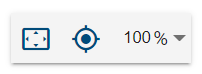
Adjust content to window size: By clicking on the first button the diagram will be zoomed and scrolled, so that you can see the whole diagram in the editor.
Scroll selection into view: If you have selected a symbol, clicking on the second button places the diagram so that the symbol is displayed in the upper left corner. If no symbol is selected, this function scrolls the diagram to 0/0 position.
Zoom level: The third function allows you to set different zoom levels in percent. Preset levels appear when you click on the arrow. You can then select one of the zoom levels from the list. Furthermore, it is possible to set your own zoom level between 25% and 800%. To do this, click on the displayed number, enter a new percentage and confirm with the Enter key or click on the diagram.
Which keystroke combination can I use?
Navigation in the application
Navigation in the application via your keyboard is possible as follows.
Shortcut |
Action |
|---|---|
Tab |
Focus in application changes to the next button. |
Enter |
Selection of the button on which the focus is located. |
Shift + Tab |
Focus in application changes to the previous button. |
Arrow keys in Explorer |
Focus in application switches between diagrams, categories and favorites in Explorer. For this, the focus must first be in the respective area of the Explorer. |
For a stronger emphasis of the focus you can toggle the high contrast theme.
Diagram view
These functions are available if you look at a diagram in diagram view. For example, they help navigate large diagrams.
Shortcut |
Action |
|---|---|
Mouse wheel |
|
Pressed left mouse button |
Diagram scrolling |
Navigation in the designer
These functions are available for a checked-out diagram in edit mode. For example, they help navigate large diagrams and facilitate fast modeling without a mouse.
Shortcut |
Action |
|---|---|
Ctrl + + or Ctrl + Mouse wheel |
Zoom in the whole page |
Ctrl + - or Ctrl + Mouse wheel |
Zoom out the whole page |
Pressed right mouse button |
Diagram scrolling |
Ctrl + A |
Select all objects |
Shift + left mouse click |
Select several objects one after the other |
Ctrl + C |
|
Ctrl + pressed left mouse button |
Copy selected objects and paste by releasing mouse button |
Ctrl + V |
|
Ctrl + X |
|
Del |
|
Ctrl + Z |
Undo the last modelling step |
Ctrl + Y |
Redo the last undo |
Shift + pressed left mouse button |
Move selected object only vertically or horizontally |
Alt + pressed left mouse button |
Move selected object when alignment lines are disabled |
Arrow keys |
Move selected object |
Shift + Arrow key |
Move selected object in big steps |
Alt key |
Indicator for the visualization of the same distance when at least three objects are being moved |
Ctrl + B |
Description bold |
Ctrl + I |
Description italicize |
Ctrl + U |
Description underlined |
Ctrl + Enter |
Create the first element of the mini symbol palette of a selected object (inplace edit not active) |
Ctrl + <number from 1 to 9> |
Create the corresponding element of the mini symbol palette of a selected object (inplace edit not active) |
F2 |
Access to the text field of a selected object (inplace edit) |
Alt + Enter |
Insert a line break in the text field of a selected object (inplace edit active) |
Enter |
End edit mode in text field with saving (inplace edit active) |
Esc |
Cancel edit mode in text field without saving (inplace edit active) |
Ctrl + S |
Save and then check in the modeling |
How do I open a subprocess?
You can jump directly from a diagram into a refined diagram which is a maintained in the subprocess attribute.
Open a diagram containing an activity with a subprocess diagram. Then, click the highlighted attribute symbol below the object. Alternatively, the stored diagram also opens by double-clicking on the activity.
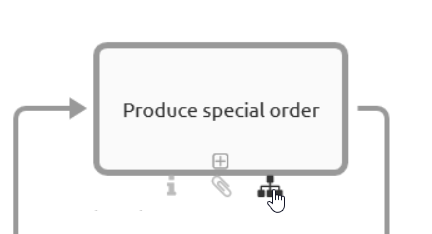
Note
The actual stage is Public Workspace and you have opened the diagram version Publication. If you want to change the diagram by clicking a subprocess or variants the stage will be changed to Publication. Published diagrams and categories are exclusively shown in the explorer. If the subprocess is not published, you will receive a corresponding message.
Note
Subprocesses also display diagrams to which you have no access. If you navigate into these diagrams, you will get a corresponding message and can not see the content of the diagram.
Tip
If no subprocess and no attachment has been maintained for a symbol, the attribute tab opens by double-clicking on the symbol.
How do I open a subprocess when multiple ones are maintained?
BIC Process Design offers the possibility to maintain multiple variants within the attributes. You can open them in the same way as you can open one subprocess. However, a simple click on the diagram icon under the object will give you an alphabetically sorted list of all the subprocesses. This gives you the opportunity to see at a glance which navigation options are available to you. The top entry reflects the subprocess field, followed by the variants. Select the required subprocess to follow the link.
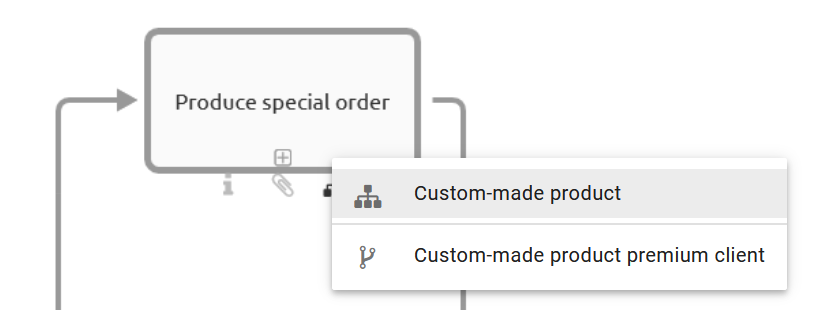
Note
A similar list is also displayed in a checked-in diagram when you double-click the object, provided you have maintained several subprocesses and variants. This allows you to quickly see which links have been set and to navigate through them accordingly.
How can I edit a locked diagram?
In general, you cannot edit diagrams that have been checked out by another user. These diagrams are marked with a lock symbol.

However, you can contact the editor by email. Click on the lock symbol and select the Contact [email] option. Your email client will then open with the blocking user’s email address pre-filled. You can let them know that you would like to work on the diagram.
Note
Your administrator can unlock diagrams for editing, for example, if a modeler did not check in diagrams before their holiday and another user needs to edit them during their absence. This procedure can cause data loss and is therefore permitted only for administrators.
What happens if a diagram is not available?
If you navigate to a diagram which is not available (for you) in the current stage, the following message will be displayed. In case there is an archived version of the diagram in the current stage, you can choose to navigate to the latest version.
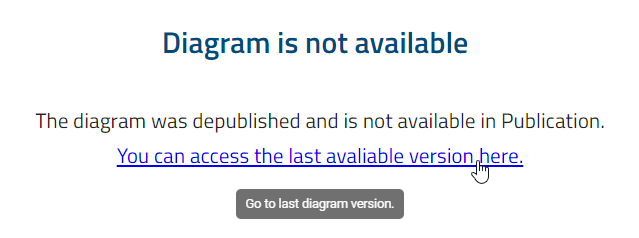
Diagrams may not exist in single areas for different reasons. For example, you receive this message while following a subprocess in the publication to another diagram, which itself has not been published yet. When navigating via deposited diagrams, you switch to publication if you are not already there.
What happens if a catalog item is not available?
If you navigate to a catalog item which is not available (for you) in the current stage, the following message will be displayed. In case there is an archived version of the catalog item in the current stage, you can choose to navigate to the latest version.