MyBIC
The myBIC page can be reached via the menu item named myBIC. The following questions arise for myBIC.
Which tiles do I see in myBIC?
Click on the entry with the same name in the menu to display myBIC.
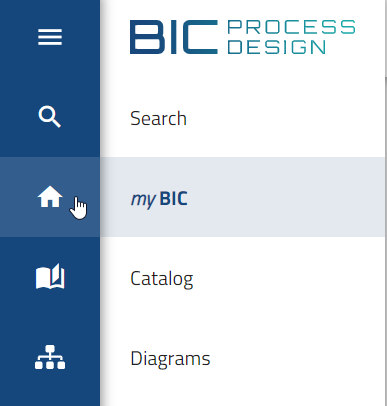
Then you can see the following different tiles:
Start diagram: This tile is displayed, if a company-wide start diagram is set, and shows the preview of this diagram.
Default favorites: Default favorites are tiles that the administrator can create for the users in the administration area. Note that these cannot be removed independently by the user themselves. The display of the default favorites is sorted alphabetically.
Checked out diagram: If you are assigned the role of Author, Editor, or Administrator, any diagram you have checked out will appear in the “Checked out by you” tile. This includes both locally created diagrams that have not yet been checked in and existing diagrams that have been checked out but not yet checked back in. The diagrams are sorted in descending order by the date of the last modification. Diagram names and their associated repositories are displayed in your content language. If a diagram has been renamed locally, the updated name will not be shown in the tile, instead, the original diagram name remains visible.
Warning
Diagrams you have checked out are locked for other users. If an Administrator unlocks and deletes your checked out diagram, it will still be available in your local workspace and visible in the “Checked out by you” tile. However, attempting to check the diagram back in will result in an error.
Favorites: The “Favorites” tile is displayed as soon as you have marked at least one diagram as a favorite. This tile lists all marked diagrams in alphabetical order. For each diagram, the name and the associated repository are shown in the current content language. Using the context menu of an entry, you can customize the displayed name to label your favorites more intuitively, remove a diagram from the list, or enable notifications to be automatically informed of any changes.
Catalog list: For each catalog list favorite, a separate “Catalog list” tile is displayed, named according to your chosen name. The favorites are sorted alphabetically by name. The number of catalog entries is displayed, and the corresponding catalog entries are listed within the tile. If there are many catalog entries, a scroll bar appears within the tile, allowing you to see all the entries. For each entry, you see the name, the icon of the entry type, and the time of the last change.
Dashboard: For each dashboard favorite, a separate “Dashboard” tile is displayed, named according to your chosen name, which includes the dashboard as a preview. The favorites are sorted alphabetically by name. The icon of the tile is assigned based on the one of the diagram or catalog in which you marked the dashboard as a favorite.
Search result: For each search favorite, a separate “Search result” tile is displayed, named by the favorite. The favorites are sorted alphabetically by name. The number of search results is displayed, and the corresponding results are listed within the tile. If there are many search results, a scroll bar appears within the tile, allowing you to see all the results. For each result, you see the name, the icon of the result type, and the time of the last change.
If no tiles are available, this is noted accordingly. However, if tiles are available, they are sorted according to the checked out diagrams, start diagram and the favorites. The favorites can be divided into default favorites and personal favorites (diagram, catalog list, dashboard, search result). The tiles are displayed in a fixed order, starting with the checked out diagrams, followed by the start diagram, the default favorites, and ending with the personal favorites.
In the tiles, that represent diagrams and dashboards, you can navigate to the respective diagram or dashboard by clicking on the tile or the tile header. If you click on a checked out diagram, you will be taken to the corresponding diagram in the local workspace, where you can edit it or check it back in. Moreover, you can click on a diagram or object list entry of the search results to be redirected to the respective diagram. If the objects in the search results are catalog items, you can access the detailed view in the catalog by clicking on them.
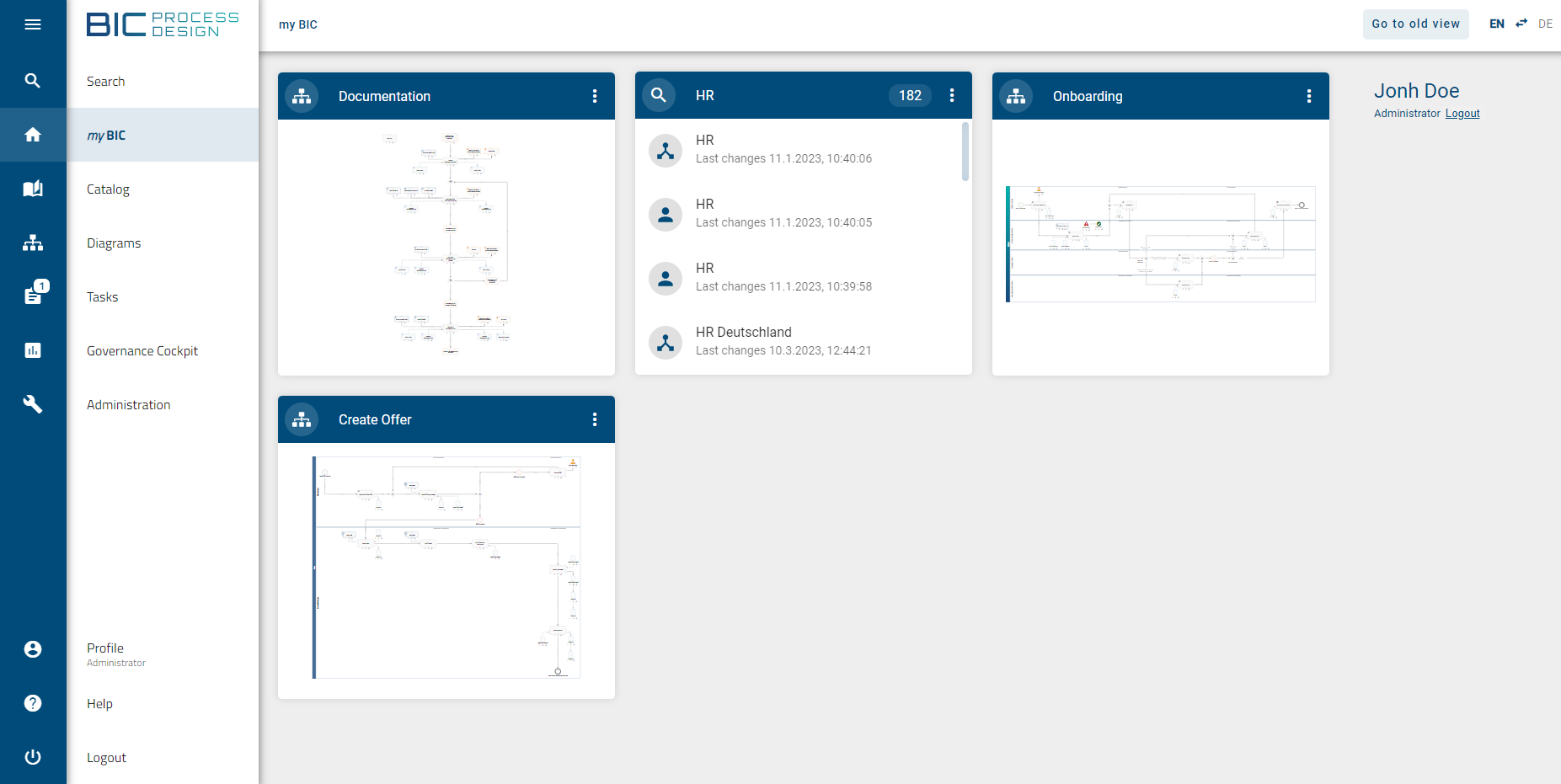
In the mobile view, you get a list instead of tiles. By clicking on a diagram or dashboard in the list entry, you will be forwarded directly. For a catalog list favorite or search favorite, all catalog entries or search results are first listed with one click and can then be opened as described above.
Hint
Please note that favorites are focus-dependent. Content that has been marked as a favorite is only displayed within the focus in which it was marked. If required, the same content can be saved as a favorite in multiple focuses.
Hint
Please note that the titles of the MyBIC tiles depend on the language set in the browser, while the content of the MyBIC tiles depends on the language of the respective content.
Note
A diagram-specific preview is available if the diagram has been changed since version 5.3.0 and if it is in preview or publication stage. Otherwise, a preview will be displayed for the respective diagram type.
How can I remove a favorite from my myBIC page?
If you select the menu item MyBIC in the left-hand menu bar, you will be taken to your personal overview page. There you will find tiles in which all the diagrams, catalog lists, dashboards and search results you have marked as favourites are clearly displayed.
If you want to remove a favorite catalog list, a favorite dashboard or a favorite search result from your favorites tile, move the mouse pointer over the header of each individual tile. A context menu will then appear.
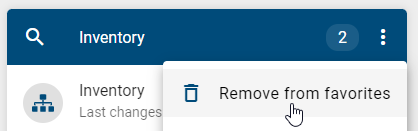
Select the option Remove favorite there. The tile disappears from your myBIC page directly.
Note
The tiles defined in the administration for Default favorites, the tile for checked out diagrams and the favorites tile cannot be removed independently by the user. For this reason, no context menu is displayed on these tiles.
How can I change my focus and customize my myBIC?
When you select the myBIC item in the left menu, you will reach your personal overview page. In the top right of the user interface, you can use the focus drop-down menu to select the currently active focus. A focus determines which content is displayed on your myBIC page, in particular which favorites, tiles, and diagrams are visible.
By default, the focus stored in your user preferences is displayed. If no focus is set, Process Management is automatically used as the default.

To switch the focus, click the drop-down menu, which lists all available focuses, including Process Management, Enterprise Architecture, and Process Execution.
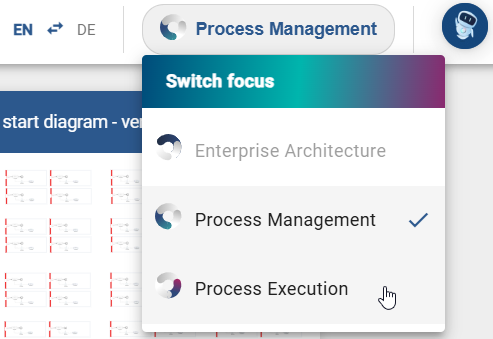
When you select a focus BIC Process Design or Enterprise Architecture, the display is switched to the chosen focus and your user preferences are updated accordingly. The start page for the selected focus is then automatically loaded. Favorites that have been marked in a specific focus are displayed only in that focus on your myBIC page. This allows you to view individually saved favorites and content in each focus area without affecting other focuses.
If you select the focus Process Execution, you are redirected to Process Execution. Your previously selected focus remains active and your user preferences are not changed.
Warning
Please note that clicking the focus drop-down menu shows all focuses available in BIC. Only the focus areas your company has purchased can be selected, while all other focuses are greyed out and unavailable.
Warning
If a focus is saved that can no longer be used (for example, because the associated product is no longer purchased), it will be automatically replaced at login. In this case, BIC sets the default focus to Process Management to ensure that every user has a valid and usable focus after logging in.
Tip
You can switch the focus at any time, regardless of which menu item you are currently in. It is not necessary to be on the myBIC start page to change the focus.
Note
Please note that a company-wide start diagram, if one is set, is always displayed on your myBIC page regardless of the selected focus.