MyBIC
The myBIC page can be reached via the menu item named myBIC. The following questions arise for myBIC.
Which tiles do I see in myBIC?
Click on the entry with the same name in the menu to display myBIC.
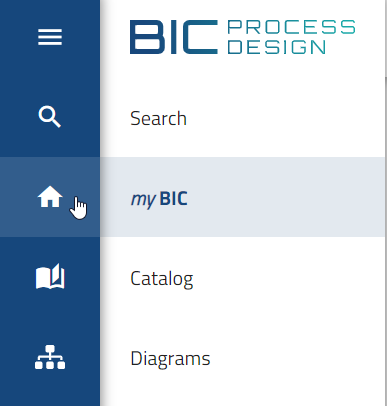
Then you can see the following different tiles:
Start diagram: This tile is displayed, if a company-wide start diagram is set, and shows the preview of this diagram.
Default favorites: Default favorites are tiles that the administrator can create for the users in the administration area. Note that these cannot be removed independently by the user themselves. The display of the default favorites is sorted alphabetically.
Checked out diagram: If you are assigned the role of Author, Editor, or Administrator, any diagram you have checked out will appear in the “Checked out by you” tile. This includes both locally created diagrams that have not yet been checked in and existing diagrams that have been checked out but not yet checked back in. The diagrams are sorted in descending order by the date of the last modification. Diagram names and their associated repositories are displayed in your content language. If a diagram has been renamed locally, the updated name will not be shown in the tile, instead, the original diagram name remains visible.
Warning
Diagrams you have checked out are locked for other users. If an Administrator unlocks and deletes your checked out diagram, it will still be available in your local workspace and visible in the “Checked out by you” tile. However, attempting to check the diagram back in will result in an error.
Favorites: The “Favorites” tile is displayed as soon as you have marked at least one diagram as a favorite. This tile lists all marked diagrams in alphabetical order. For each diagram, the name and the associated repository are shown in the current content language. Using the context menu of an entry, you can customize the displayed name to label your favorites more intuitively, remove a diagram from the list, or enable notifications to be automatically informed of any changes.
Catalog list: For each catalog list favorite, a separate “Catalog list” tile is displayed, named according to your chosen name. The favorites are sorted alphabetically by name. The number of catalog entries is displayed, and the corresponding catalog entries are listed within the tile. If there are many catalog entries, a scroll bar appears within the tile, allowing you to see all the entries. For each entry, you see the name, the icon of the entry type, and the time of the last change.
Dashboard: For each dashboard favorite, a separate “Dashboard” tile is displayed, named according to your chosen name, which includes the dashboard as a preview. The favorites are sorted alphabetically by name. The icon of the tile is assigned based on the one of the diagram or catalog in which you marked the dashboard as a favorite.
Search result: For each search favorite, a separate “Search result” tile is displayed, named by the favorite. The favorites are sorted alphabetically by name. The number of search results is displayed, and the corresponding results are listed within the tile. If there are many search results, a scroll bar appears within the tile, allowing you to see all the results. For each result, you see the name, the icon of the result type, and the time of the last change.
If no tiles are available, this is noted accordingly. However, if tiles are available, they are sorted according to the checked out diagrams, start diagram and the favorites. The favorites can be divided into default favorites and personal favorites (diagram, catalog list, dashboard, search result). The tiles are displayed in a fixed order, starting with the checked out diagrams, followed by the start diagram, the default favorites, and ending with the personal favorites.
In the tiles, that represent diagrams and dashboards, you can navigate to the respective diagram or dashboard by clicking on the tile or the tile header. If you click on a checked out diagram, you will be taken to the corresponding diagram in the local workspace, where you can edit it or check it back in. Moreover, you can click on a diagram or object list entry of the search results to be redirected to the respective diagram. If the objects in the search results are catalog items, you can access the detailed view in the catalog by clicking on them.
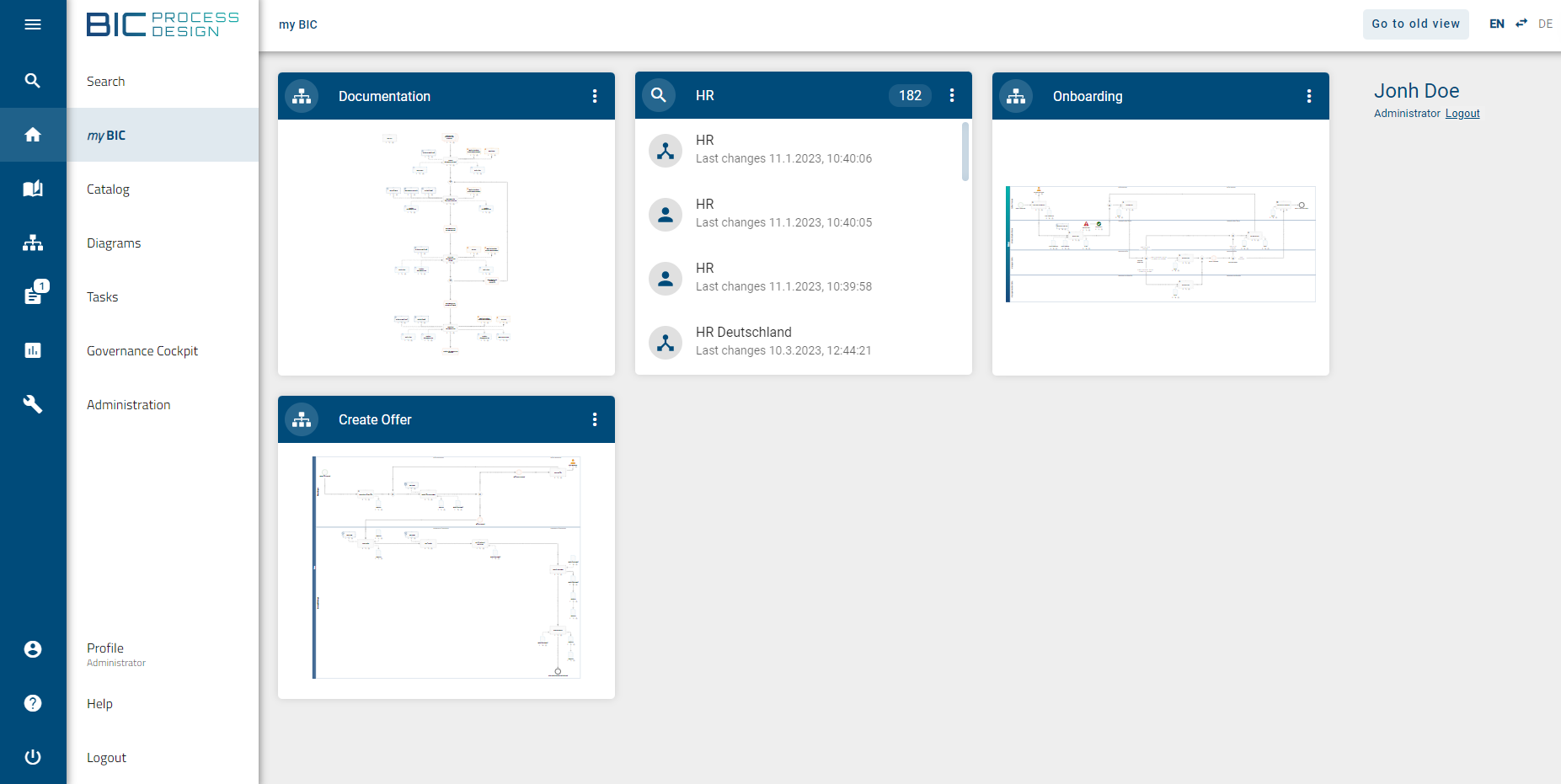
In the mobile view, you get a list instead of tiles. By clicking on a diagram or dashboard in the list entry, you will be forwarded directly. For a catalog list favorite or search favorite, all catalog entries or search results are first listed with one click and can then be opened as described above.
Note
A diagram-specific preview is available if the diagram has been changed since version 5.3.0 and if it is in preview or publication stage. Otherwise, a preview will be displayed for the respective diagram type.
How can I remove a favorite from my myBIC page?
If you select the menu item MyBIC in the left-hand menu bar, you will be taken to your personal overview page. There you will find tiles in which all the diagrams, catalog lists, dashboards and search results you have marked as favourites are clearly displayed.
If you want to remove a favorite catalog list, a favorite dashboard or a favorite search result from your favorites tile, move the mouse pointer over the header of each individual tile. A context menu will then appear.
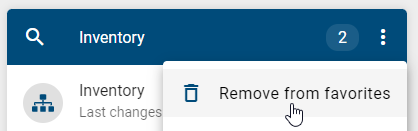
Select the option Remove favorite there. The tile disappears from your myBIC page directly.
Note
The tiles defined in the administration for Default favorites, the tile for checked out diagrams and the favorites tile cannot be removed independently by the user. For this reason, no context menu is displayed on these tiles.