Versions and History
Which diagram versions are available?
A diagram can be available in different work states or versions. For example, there may be one version per local workspace, public workspace, preview and publication, which differ from each other. The membership of a particular user role determines which versions a user can see.
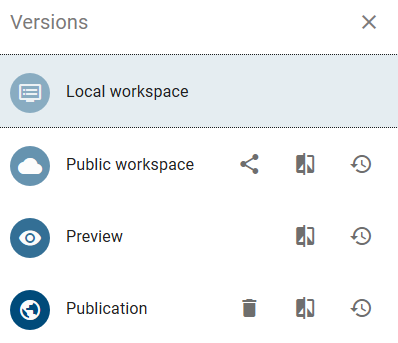
Local Workspace: By checking out a diagram for editing, the modeling data is loaded into the local workspace. The initial creation of diagrams and changes to diagrams is done in the local workspace and is temporarily stored in the “Local Storage” of your browser. According to your browser settings, local workstations may be discarded when the browser is closed. Please always check in local changes. The current status is moved to the BIC Process Design Server by checking in. The greyed-out entry for the local workspace on the versions view indicates that the diagram is checked in and exists no longer in its local workspace. To re-edit it, you have to check out the diagram again. Then the version in the public workspace is loaded to your local workspace. The local workspace can only be seen by the user who has currently checked out the diagram.
Public Workspace: Diagrams in public workspace are located on the BIC Process Design Server and are visible to users with access to this stage. After the local version of a diagram has been saved and checked in, it becomes visible in the public workspace.
Preview: A diagram from the public workspace can be submitted to the release workflow for publication. Before the diagram is published, a preview version is created, which can be released or rejected by the responsible person or the examiner. Catalog entries for diagrams in preview can not be edited.
Publication: After the responsible person has released the diagram, this is accepted as the new published version. In the publication, you only see the last released diagram. The released version is the only version that a user with “Reader rights” can see. Catalog entries of published diagrams can not be edited in the publication.
Note
The graphical diagram view differs in its handling depending on the stage. As a modeler, you can use the editor in the local and public workspace as usual, with useful functions for modeling, such as multi-selections, the navigator, and the 0/0 position. In the preview and publication stages, the easy handling with the left mouse button, known from Google Maps, is supported.
Tip
It can occur that symbols in the publication or preview are displayed without labels. In such a case the label is not maintained in the selected content language or the selected alternative language.
How do I change the stage?
The following stages exist: Local Workspace, Public Workspace, Preview and Publication. Which stages you can see depends on your user role. If you have access to more than one stage, you can change the stage. The currently selected stage is displayed under the name of the repository. To display the individual stages and related diagrams, proceed as follows:
In the Explorer, open the context menu of the repository.
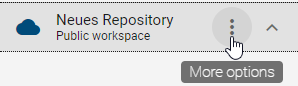
In the context menu, select Change stage. A list of available stages appears.
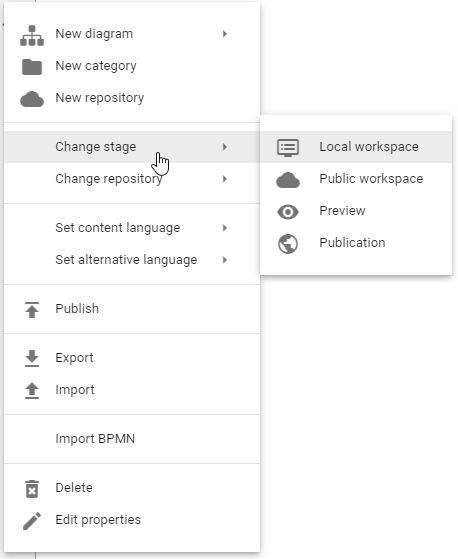
Select one of the stages, for example Publication. You can see the selected stage right under the name of the repository. All diagrams and categories from the repository shown in the Explorer are available in this stage.

If you open the Catalog, you can see all entries contained in the diagrams of the selected stage.
Note
It is possible that single stages are not displayed, caused by different user roles. If you only have access to Publication, there is no button Change stage in the context menu.
How can I differentiate the stage from the diagram version?
You can display different diagram versions of other stages without changing the stage. Changing diagram versions is explained in more detail here. As soon as the stage differs from the diagram version, this is noted in the menu bar behind the diagram name.
For example, you are in the public work area. This is displayed below the repository name. At the same time, however, you are modeling and are therefore looking at a diagram in the local workspace. The addition “(Local workspace)” is then displayed behind the diagram name.
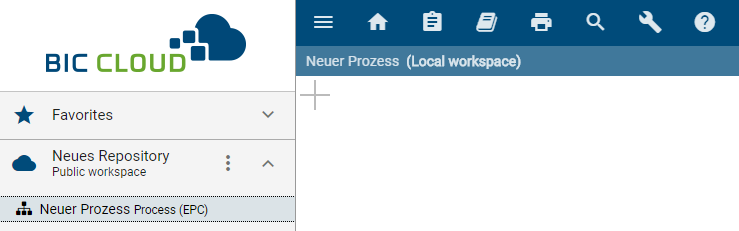
Where can I see earlier versions of a diagram?
You have the option of viewing previous versions in the archive. Whether and how long an archive entry exists for Public workspace, Preview and Publication can be set via the administration. Thus, for example, after each publication, the previous diagram version is entered in the archive of the publication. This therefore contains the history of all published versions for a diagram. The actual diagram version will be registered in the archive after publication. The individual diagram versions can be downloaded as ZIP archive. For example, this version can then be imported.
Open the Versions bar of a diagram. Then, click Archive to the right of the workspace entry, for example Publication.
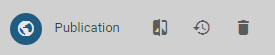
The archive opens and a list of previously published diagram versions shows up. The release date and time are displayed, as well as a button for downloading the archived version.
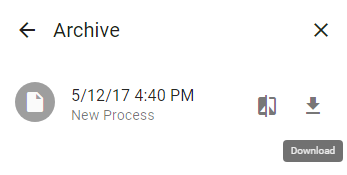
Note
In the public workspace, new archive entries are also created when catalog entries are changed in the catalog and when importing. All archive entries are created in the languages in which content is maintained on your diagram.
How does publishing behave with and without validity start time?
Within the governance attributes you have the option to maintain responsibilities as well as a validity period for the diagram or catalog entry. If the start time in the corresponding attribute Valid from has not yet been reached, it will continue to exist. However, the date of the publication can be predetermined by this attribute. If the approval of the publication takes place before reaching the registered date, the diagram or catalog entry is not published directly. Instead, the publication is postponed to the registered date. The exact time of publication depends on the coordinated world time (UTC+0). The german daylight time is then equivalent to UTC+2. If, instead, the date entered is already in the past, it is published directly.
If no Valid from date is entered during diagram or catalog entry publication, the attribute in the published diagram or catalog entry is automatically set to the current date when releasing. In the public workspace and in the preview, the attribute is still empty; it is only adjusted in the publication. Therefore, the date cannot be set in the properties of an attachment of a catalog entry when it is published.
What is the effect of limiting the validity of a diagram?
Within the governance attributes you have the option to maintain responsibilities as well as a validity period for the diagram. As soon as the diagram is only valid for less than 4 weeks (default setting), the responsible user or user group will be informed by e-mail about the expiration and receives a resubmission task. If the end date in the Valid to attribute is reached, the diagram will of course continue to exist. Users viewing the diagram in the publication stage get a warning, that they are looking at an outdated diagram. This is intended to prevent your employees from adopting outdated processes.
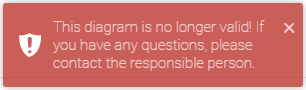
Note
The default setting of 4 weeks can be adjusted by the administrator.
What is the effect of limiting the validity of a catalog entry?
Within the governance attributes you have the option to maintain responsibilities as well as a validity period for the catalog entry. Users can see the validity in the details. As soon as the catalog entry is only valid for less than 4 weeks (default setting), the responsible user or user group will be informed by e-mail about the expiration and receives a resubmission task. If the end date in the Valid to attribute is reached, the catalog entry will of course continue to exist. Furthermore, the user will get a note in the validation hub if expired catalog entries are used.
Note
The default setting of 4 weeks can be adjusted by the administrator.