Favorites
How do I add a diagram to my favorites?
Favorites are used to quickly find diagrams, which are often edited or are important for another reason. Diagrams marked as favorites can be found in the explorer under Favorites. Your personal favorites are not stored in the browser and are therefore available to you independently of the browser used.
Navigate to the diagram in the desired stage and open it by simply clicking on the entry in the explorer. The diagram name appears in the main navigation.
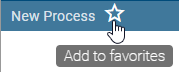
Click on Add to favorites represented by a star. You will receive a confirmation message that the diagram has been successfully added to your favorites.
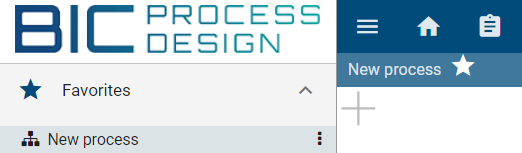
Depending on the stage in which you added the diagram to your favorites, you will always be notified by e-mail about changes to the diagram in this area. This also applies to indirect changes to the diagram due to changed and possibly reused catalog entries. For example, in the Public Workspace, you receive a notification if the diagram is deleted or if changes are checked in.
Note
Only checked-in diagrams can be added to or removed from your favorites.
How do I rename a favorite?
You can rename your favorites. Note that renaming the favorites does not affect the name of the diagram.
Click the context menu button of a diagram in the Favorites group.

Select the Rename entry and enter a new name.
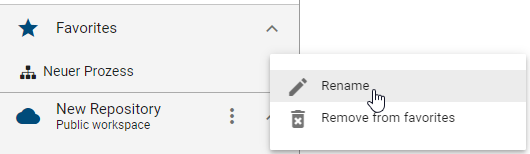
How do I remove a favorite?
Navigate to the desired entry, e.g. diagram, in the Explorer, or in your favorites, and open it by simply clicking on the entry. The diagram name appears in the main navigation.
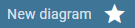
Click on the star to remove the diagram from your favorites, which can be found next to the diagram name. You will receive a confirmation message that the diagram has been successfully removed from your favorites.
Optionally, you can open the context menu of an entry in the Favorites and select the Remove from Favorites entry.